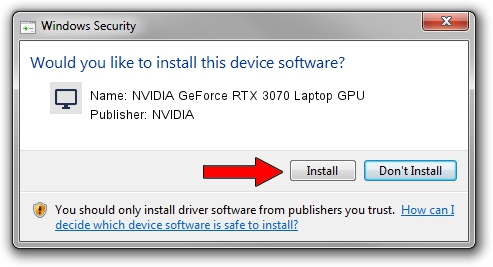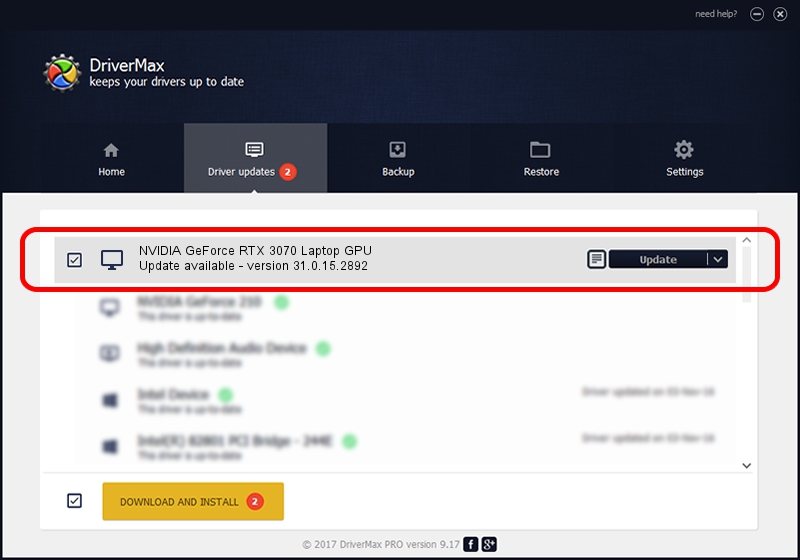Advertising seems to be blocked by your browser.
The ads help us provide this software and web site to you for free.
Please support our project by allowing our site to show ads.
Home /
Manufacturers /
NVIDIA /
NVIDIA GeForce RTX 3070 Laptop GPU /
PCI/VEN_10DE&DEV_249D&SUBSYS_88CB103C /
31.0.15.2892 Apr 06, 2023
Driver for NVIDIA NVIDIA GeForce RTX 3070 Laptop GPU - downloading and installing it
NVIDIA GeForce RTX 3070 Laptop GPU is a Display Adapters device. This Windows driver was developed by NVIDIA. The hardware id of this driver is PCI/VEN_10DE&DEV_249D&SUBSYS_88CB103C; this string has to match your hardware.
1. Manually install NVIDIA NVIDIA GeForce RTX 3070 Laptop GPU driver
- Download the driver setup file for NVIDIA NVIDIA GeForce RTX 3070 Laptop GPU driver from the location below. This is the download link for the driver version 31.0.15.2892 released on 2023-04-06.
- Run the driver setup file from a Windows account with the highest privileges (rights). If your User Access Control Service (UAC) is enabled then you will have to confirm the installation of the driver and run the setup with administrative rights.
- Go through the driver setup wizard, which should be quite easy to follow. The driver setup wizard will scan your PC for compatible devices and will install the driver.
- Restart your computer and enjoy the new driver, it is as simple as that.
This driver received an average rating of 4 stars out of 42940 votes.
2. Installing the NVIDIA NVIDIA GeForce RTX 3070 Laptop GPU driver using DriverMax: the easy way
The advantage of using DriverMax is that it will setup the driver for you in the easiest possible way and it will keep each driver up to date. How can you install a driver with DriverMax? Let's see!
- Start DriverMax and press on the yellow button named ~SCAN FOR DRIVER UPDATES NOW~. Wait for DriverMax to scan and analyze each driver on your PC.
- Take a look at the list of available driver updates. Scroll the list down until you locate the NVIDIA NVIDIA GeForce RTX 3070 Laptop GPU driver. Click the Update button.
- That's it, you installed your first driver!

Sep 25 2024 10:53AM / Written by Daniel Statescu for DriverMax
follow @DanielStatescu