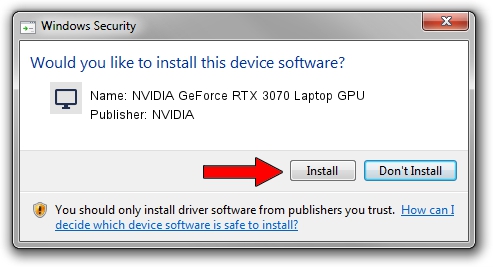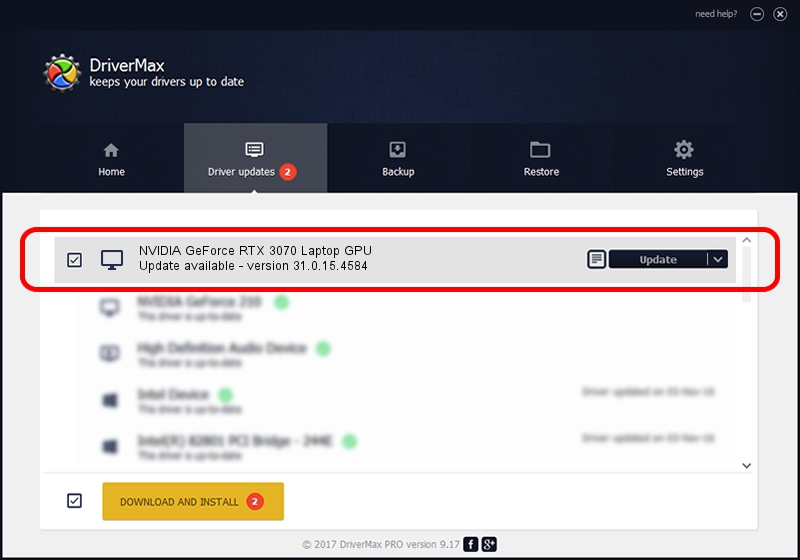Advertising seems to be blocked by your browser.
The ads help us provide this software and web site to you for free.
Please support our project by allowing our site to show ads.
Home /
Manufacturers /
NVIDIA /
NVIDIA GeForce RTX 3070 Laptop GPU /
PCI/VEN_10DE&DEV_249D&SUBSYS_163D1043 /
31.0.15.4584 Oct 11, 2023
NVIDIA NVIDIA GeForce RTX 3070 Laptop GPU driver download and installation
NVIDIA GeForce RTX 3070 Laptop GPU is a Display Adapters device. The developer of this driver was NVIDIA. PCI/VEN_10DE&DEV_249D&SUBSYS_163D1043 is the matching hardware id of this device.
1. Install NVIDIA NVIDIA GeForce RTX 3070 Laptop GPU driver manually
- Download the driver setup file for NVIDIA NVIDIA GeForce RTX 3070 Laptop GPU driver from the link below. This download link is for the driver version 31.0.15.4584 dated 2023-10-11.
- Run the driver installation file from a Windows account with the highest privileges (rights). If your User Access Control Service (UAC) is started then you will have to accept of the driver and run the setup with administrative rights.
- Follow the driver setup wizard, which should be quite easy to follow. The driver setup wizard will scan your PC for compatible devices and will install the driver.
- Shutdown and restart your PC and enjoy the new driver, as you can see it was quite smple.
This driver received an average rating of 3.4 stars out of 63192 votes.
2. The easy way: using DriverMax to install NVIDIA NVIDIA GeForce RTX 3070 Laptop GPU driver
The most important advantage of using DriverMax is that it will install the driver for you in the easiest possible way and it will keep each driver up to date, not just this one. How easy can you install a driver using DriverMax? Let's take a look!
- Start DriverMax and press on the yellow button that says ~SCAN FOR DRIVER UPDATES NOW~. Wait for DriverMax to scan and analyze each driver on your PC.
- Take a look at the list of detected driver updates. Search the list until you locate the NVIDIA NVIDIA GeForce RTX 3070 Laptop GPU driver. Click on Update.
- Finished installing the driver!

Sep 23 2024 1:48PM / Written by Dan Armano for DriverMax
follow @danarm