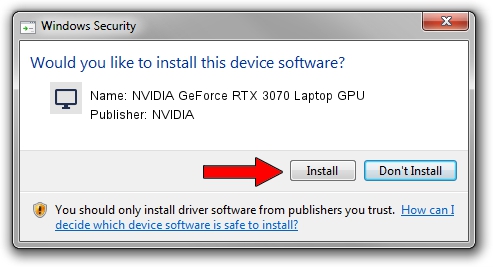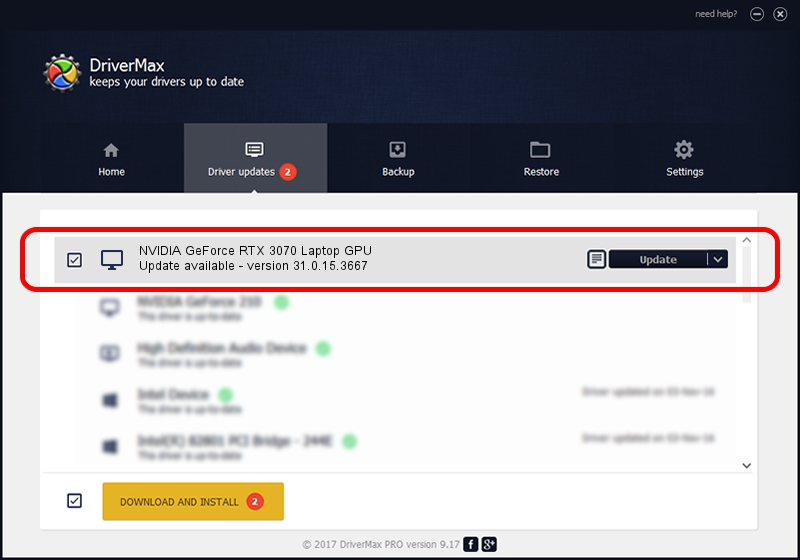Advertising seems to be blocked by your browser.
The ads help us provide this software and web site to you for free.
Please support our project by allowing our site to show ads.
Home /
Manufacturers /
NVIDIA /
NVIDIA GeForce RTX 3070 Laptop GPU /
PCI/VEN_10DE&DEV_249D&SUBSYS_15FC1043 /
31.0.15.3667 Jul 12, 2023
NVIDIA NVIDIA GeForce RTX 3070 Laptop GPU - two ways of downloading and installing the driver
NVIDIA GeForce RTX 3070 Laptop GPU is a Display Adapters hardware device. This driver was developed by NVIDIA. PCI/VEN_10DE&DEV_249D&SUBSYS_15FC1043 is the matching hardware id of this device.
1. NVIDIA NVIDIA GeForce RTX 3070 Laptop GPU driver - how to install it manually
- You can download from the link below the driver installer file for the NVIDIA NVIDIA GeForce RTX 3070 Laptop GPU driver. The archive contains version 31.0.15.3667 released on 2023-07-12 of the driver.
- Start the driver installer file from a user account with the highest privileges (rights). If your User Access Control (UAC) is running please confirm the installation of the driver and run the setup with administrative rights.
- Follow the driver installation wizard, which will guide you; it should be pretty easy to follow. The driver installation wizard will scan your PC and will install the right driver.
- When the operation finishes restart your PC in order to use the updated driver. As you can see it was quite smple to install a Windows driver!
This driver received an average rating of 3.6 stars out of 63461 votes.
2. The easy way: using DriverMax to install NVIDIA NVIDIA GeForce RTX 3070 Laptop GPU driver
The advantage of using DriverMax is that it will install the driver for you in just a few seconds and it will keep each driver up to date, not just this one. How easy can you install a driver with DriverMax? Let's see!
- Open DriverMax and press on the yellow button named ~SCAN FOR DRIVER UPDATES NOW~. Wait for DriverMax to scan and analyze each driver on your computer.
- Take a look at the list of available driver updates. Search the list until you locate the NVIDIA NVIDIA GeForce RTX 3070 Laptop GPU driver. Click the Update button.
- Enjoy using the updated driver! :)

Oct 26 2023 12:21AM / Written by Dan Armano for DriverMax
follow @danarm