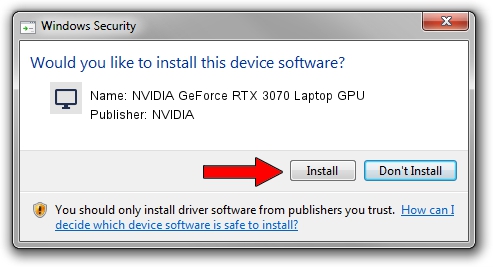Advertising seems to be blocked by your browser.
The ads help us provide this software and web site to you for free.
Please support our project by allowing our site to show ads.
Home /
Manufacturers /
NVIDIA /
NVIDIA GeForce RTX 3070 Laptop GPU /
PCI/VEN_10DE&DEV_249D&SUBSYS_151E1025 /
31.0.15.3667 Jul 12, 2023
NVIDIA NVIDIA GeForce RTX 3070 Laptop GPU driver download and installation
NVIDIA GeForce RTX 3070 Laptop GPU is a Display Adapters hardware device. The Windows version of this driver was developed by NVIDIA. The hardware id of this driver is PCI/VEN_10DE&DEV_249D&SUBSYS_151E1025.
1. NVIDIA NVIDIA GeForce RTX 3070 Laptop GPU driver - how to install it manually
- Download the driver setup file for NVIDIA NVIDIA GeForce RTX 3070 Laptop GPU driver from the link below. This download link is for the driver version 31.0.15.3667 dated 2023-07-12.
- Start the driver installation file from a Windows account with the highest privileges (rights). If your User Access Control (UAC) is running then you will have to accept of the driver and run the setup with administrative rights.
- Go through the driver installation wizard, which should be quite straightforward. The driver installation wizard will scan your PC for compatible devices and will install the driver.
- Restart your PC and enjoy the fresh driver, as you can see it was quite smple.
This driver was rated with an average of 3.9 stars by 70119 users.
2. The easy way: using DriverMax to install NVIDIA NVIDIA GeForce RTX 3070 Laptop GPU driver
The most important advantage of using DriverMax is that it will install the driver for you in the easiest possible way and it will keep each driver up to date, not just this one. How easy can you install a driver with DriverMax? Let's see!
- Open DriverMax and press on the yellow button named ~SCAN FOR DRIVER UPDATES NOW~. Wait for DriverMax to analyze each driver on your PC.
- Take a look at the list of available driver updates. Scroll the list down until you find the NVIDIA NVIDIA GeForce RTX 3070 Laptop GPU driver. Click on Update.
- Finished installing the driver!