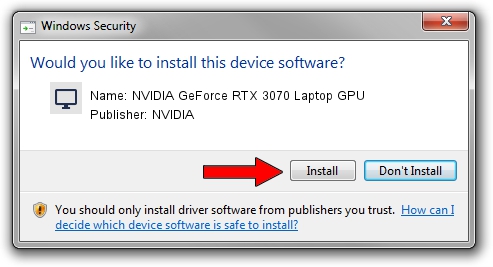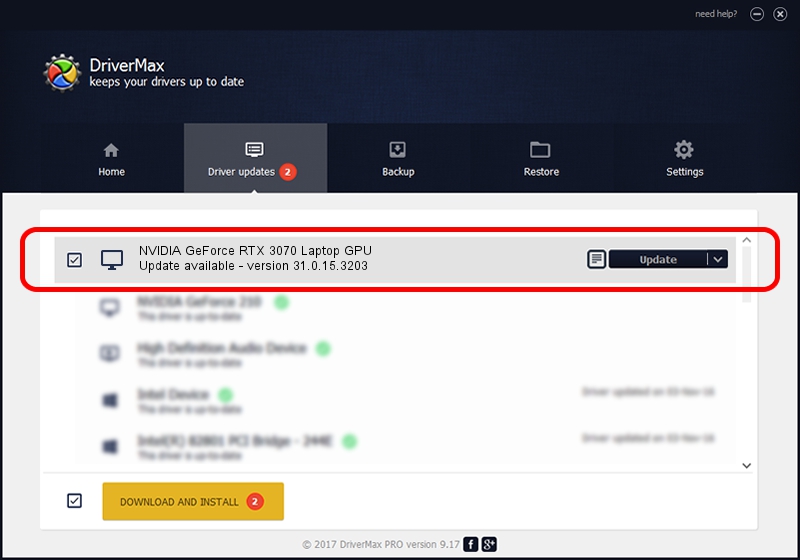Advertising seems to be blocked by your browser.
The ads help us provide this software and web site to you for free.
Please support our project by allowing our site to show ads.
Home /
Manufacturers /
NVIDIA /
NVIDIA GeForce RTX 3070 Laptop GPU /
PCI/VEN_10DE&DEV_249D&SUBSYS_14CC1043 /
31.0.15.3203 May 19, 2023
NVIDIA NVIDIA GeForce RTX 3070 Laptop GPU driver download and installation
NVIDIA GeForce RTX 3070 Laptop GPU is a Display Adapters device. The developer of this driver was NVIDIA. PCI/VEN_10DE&DEV_249D&SUBSYS_14CC1043 is the matching hardware id of this device.
1. How to manually install NVIDIA NVIDIA GeForce RTX 3070 Laptop GPU driver
- Download the driver setup file for NVIDIA NVIDIA GeForce RTX 3070 Laptop GPU driver from the location below. This is the download link for the driver version 31.0.15.3203 dated 2023-05-19.
- Run the driver installation file from a Windows account with administrative rights. If your User Access Control (UAC) is started then you will have to confirm the installation of the driver and run the setup with administrative rights.
- Go through the driver installation wizard, which should be quite straightforward. The driver installation wizard will analyze your PC for compatible devices and will install the driver.
- Shutdown and restart your PC and enjoy the new driver, as you can see it was quite smple.
Driver rating 3.1 stars out of 8764 votes.
2. The easy way: using DriverMax to install NVIDIA NVIDIA GeForce RTX 3070 Laptop GPU driver
The most important advantage of using DriverMax is that it will setup the driver for you in the easiest possible way and it will keep each driver up to date, not just this one. How can you install a driver using DriverMax? Let's take a look!
- Start DriverMax and press on the yellow button named ~SCAN FOR DRIVER UPDATES NOW~. Wait for DriverMax to scan and analyze each driver on your computer.
- Take a look at the list of driver updates. Scroll the list down until you locate the NVIDIA NVIDIA GeForce RTX 3070 Laptop GPU driver. Click the Update button.
- Enjoy using the updated driver! :)

Oct 5 2024 11:47AM / Written by Andreea Kartman for DriverMax
follow @DeeaKartman