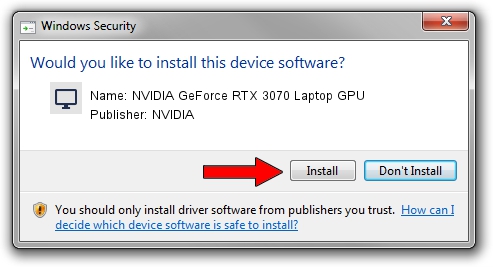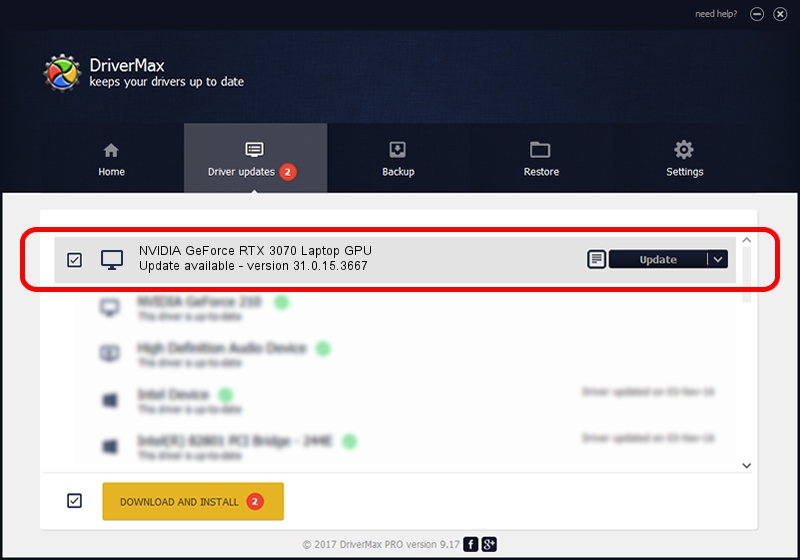Advertising seems to be blocked by your browser.
The ads help us provide this software and web site to you for free.
Please support our project by allowing our site to show ads.
Home /
Manufacturers /
NVIDIA /
NVIDIA GeForce RTX 3070 Laptop GPU /
PCI/VEN_10DE&DEV_249D&SUBSYS_136D1043 /
31.0.15.3667 Jul 12, 2023
NVIDIA NVIDIA GeForce RTX 3070 Laptop GPU - two ways of downloading and installing the driver
NVIDIA GeForce RTX 3070 Laptop GPU is a Display Adapters device. The Windows version of this driver was developed by NVIDIA. The hardware id of this driver is PCI/VEN_10DE&DEV_249D&SUBSYS_136D1043; this string has to match your hardware.
1. Manually install NVIDIA NVIDIA GeForce RTX 3070 Laptop GPU driver
- Download the setup file for NVIDIA NVIDIA GeForce RTX 3070 Laptop GPU driver from the link below. This is the download link for the driver version 31.0.15.3667 released on 2023-07-12.
- Start the driver setup file from a Windows account with the highest privileges (rights). If your User Access Control Service (UAC) is running then you will have to confirm the installation of the driver and run the setup with administrative rights.
- Follow the driver installation wizard, which should be pretty straightforward. The driver installation wizard will analyze your PC for compatible devices and will install the driver.
- Restart your PC and enjoy the updated driver, it is as simple as that.
Driver rating 3.6 stars out of 63548 votes.
2. How to use DriverMax to install NVIDIA NVIDIA GeForce RTX 3070 Laptop GPU driver
The most important advantage of using DriverMax is that it will install the driver for you in the easiest possible way and it will keep each driver up to date. How can you install a driver with DriverMax? Let's take a look!
- Start DriverMax and press on the yellow button that says ~SCAN FOR DRIVER UPDATES NOW~. Wait for DriverMax to analyze each driver on your computer.
- Take a look at the list of detected driver updates. Search the list until you find the NVIDIA NVIDIA GeForce RTX 3070 Laptop GPU driver. Click on Update.
- Enjoy using the updated driver! :)

Oct 26 2023 12:20AM / Written by Andreea Kartman for DriverMax
follow @DeeaKartman