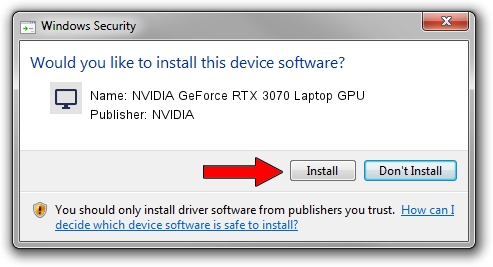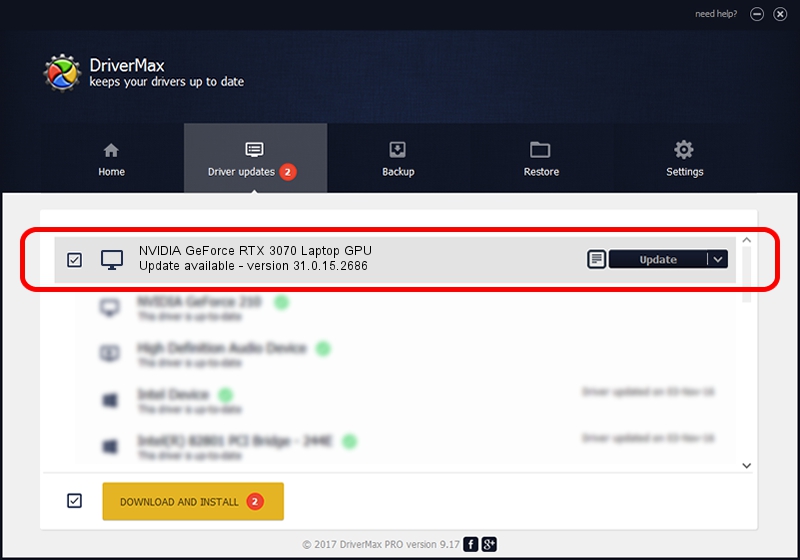Advertising seems to be blocked by your browser.
The ads help us provide this software and web site to you for free.
Please support our project by allowing our site to show ads.
Home /
Manufacturers /
NVIDIA /
NVIDIA GeForce RTX 3070 Laptop GPU /
PCI/VEN_10DE&DEV_249D&SUBSYS_12E91462 /
31.0.15.2686 Nov 08, 2022
NVIDIA NVIDIA GeForce RTX 3070 Laptop GPU - two ways of downloading and installing the driver
NVIDIA GeForce RTX 3070 Laptop GPU is a Display Adapters hardware device. This driver was developed by NVIDIA. PCI/VEN_10DE&DEV_249D&SUBSYS_12E91462 is the matching hardware id of this device.
1. Install NVIDIA NVIDIA GeForce RTX 3070 Laptop GPU driver manually
- Download the setup file for NVIDIA NVIDIA GeForce RTX 3070 Laptop GPU driver from the link below. This is the download link for the driver version 31.0.15.2686 dated 2022-11-08.
- Run the driver installation file from a Windows account with the highest privileges (rights). If your User Access Control Service (UAC) is enabled then you will have to confirm the installation of the driver and run the setup with administrative rights.
- Go through the driver installation wizard, which should be pretty easy to follow. The driver installation wizard will scan your PC for compatible devices and will install the driver.
- Shutdown and restart your computer and enjoy the new driver, as you can see it was quite smple.
Driver rating 3 stars out of 76824 votes.
2. Installing the NVIDIA NVIDIA GeForce RTX 3070 Laptop GPU driver using DriverMax: the easy way
The most important advantage of using DriverMax is that it will setup the driver for you in just a few seconds and it will keep each driver up to date. How easy can you install a driver using DriverMax? Let's follow a few steps!
- Open DriverMax and push on the yellow button that says ~SCAN FOR DRIVER UPDATES NOW~. Wait for DriverMax to scan and analyze each driver on your computer.
- Take a look at the list of available driver updates. Search the list until you find the NVIDIA NVIDIA GeForce RTX 3070 Laptop GPU driver. Click the Update button.
- Finished installing the driver!

Sep 24 2024 5:06PM / Written by Dan Armano for DriverMax
follow @danarm