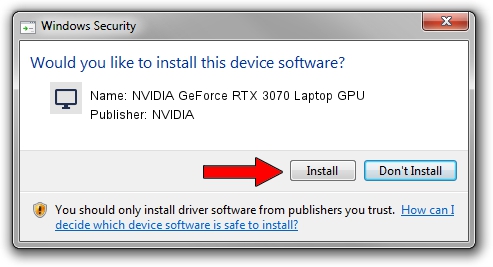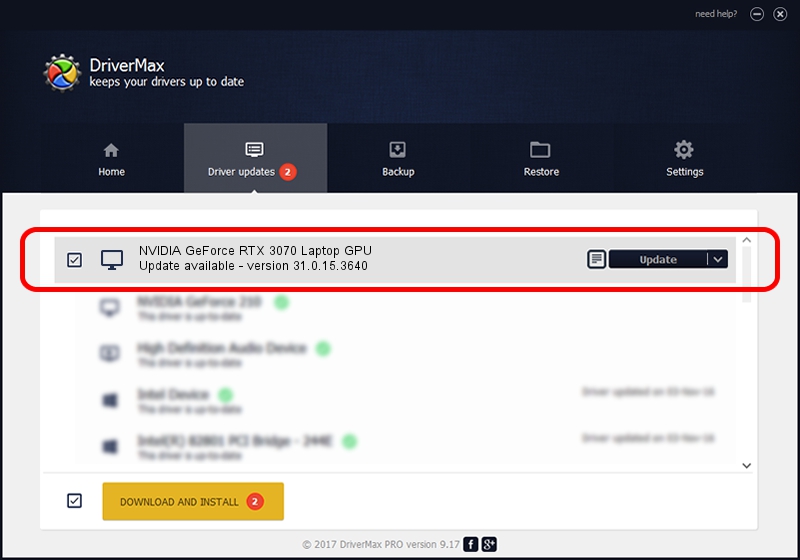Advertising seems to be blocked by your browser.
The ads help us provide this software and web site to you for free.
Please support our project by allowing our site to show ads.
Home /
Manufacturers /
NVIDIA /
NVIDIA GeForce RTX 3070 Laptop GPU /
PCI/VEN_10DE&DEV_249D&SUBSYS_10BC1043 /
31.0.15.3640 Jun 23, 2023
NVIDIA NVIDIA GeForce RTX 3070 Laptop GPU - two ways of downloading and installing the driver
NVIDIA GeForce RTX 3070 Laptop GPU is a Display Adapters device. This Windows driver was developed by NVIDIA. The hardware id of this driver is PCI/VEN_10DE&DEV_249D&SUBSYS_10BC1043; this string has to match your hardware.
1. Manually install NVIDIA NVIDIA GeForce RTX 3070 Laptop GPU driver
- Download the driver setup file for NVIDIA NVIDIA GeForce RTX 3070 Laptop GPU driver from the location below. This download link is for the driver version 31.0.15.3640 dated 2023-06-23.
- Start the driver installation file from a Windows account with administrative rights. If your User Access Control Service (UAC) is started then you will have to accept of the driver and run the setup with administrative rights.
- Follow the driver setup wizard, which should be quite straightforward. The driver setup wizard will analyze your PC for compatible devices and will install the driver.
- Shutdown and restart your computer and enjoy the fresh driver, it is as simple as that.
This driver received an average rating of 3.1 stars out of 77174 votes.
2. Installing the NVIDIA NVIDIA GeForce RTX 3070 Laptop GPU driver using DriverMax: the easy way
The advantage of using DriverMax is that it will install the driver for you in the easiest possible way and it will keep each driver up to date, not just this one. How can you install a driver using DriverMax? Let's take a look!
- Open DriverMax and press on the yellow button that says ~SCAN FOR DRIVER UPDATES NOW~. Wait for DriverMax to analyze each driver on your PC.
- Take a look at the list of available driver updates. Scroll the list down until you locate the NVIDIA NVIDIA GeForce RTX 3070 Laptop GPU driver. Click the Update button.
- Enjoy using the updated driver! :)

Sep 26 2024 1:18AM / Written by Andreea Kartman for DriverMax
follow @DeeaKartman