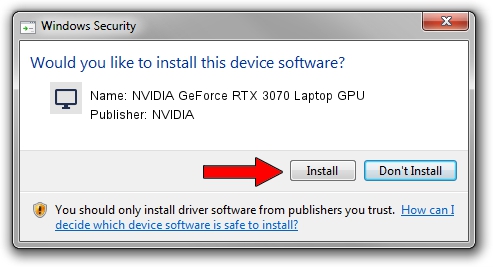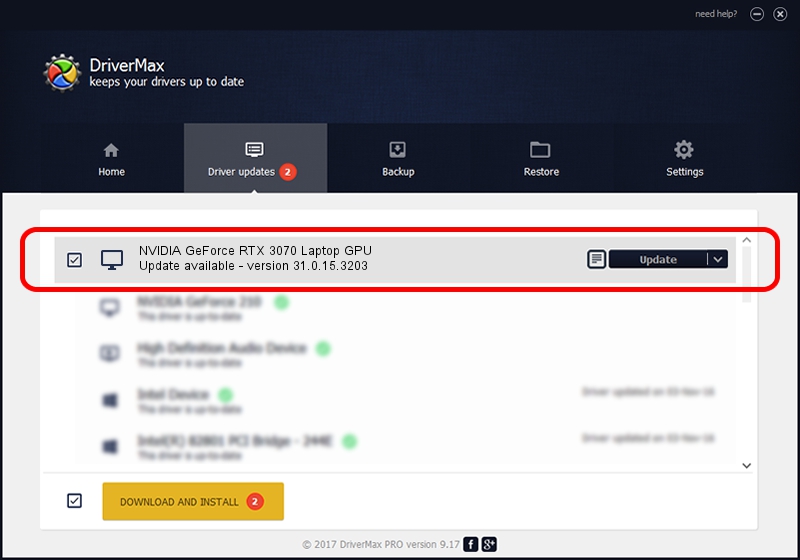Advertising seems to be blocked by your browser.
The ads help us provide this software and web site to you for free.
Please support our project by allowing our site to show ads.
Home /
Manufacturers /
NVIDIA /
NVIDIA GeForce RTX 3070 Laptop GPU /
PCI/VEN_10DE&DEV_249D&SUBSYS_100C1043 /
31.0.15.3203 May 19, 2023
Download and install NVIDIA NVIDIA GeForce RTX 3070 Laptop GPU driver
NVIDIA GeForce RTX 3070 Laptop GPU is a Display Adapters device. This driver was developed by NVIDIA. The hardware id of this driver is PCI/VEN_10DE&DEV_249D&SUBSYS_100C1043; this string has to match your hardware.
1. Install NVIDIA NVIDIA GeForce RTX 3070 Laptop GPU driver manually
- Download the setup file for NVIDIA NVIDIA GeForce RTX 3070 Laptop GPU driver from the location below. This download link is for the driver version 31.0.15.3203 dated 2023-05-19.
- Start the driver setup file from a Windows account with administrative rights. If your User Access Control Service (UAC) is running then you will have to accept of the driver and run the setup with administrative rights.
- Follow the driver installation wizard, which should be pretty straightforward. The driver installation wizard will scan your PC for compatible devices and will install the driver.
- Shutdown and restart your PC and enjoy the new driver, as you can see it was quite smple.
This driver was rated with an average of 3.5 stars by 89096 users.
2. How to use DriverMax to install NVIDIA NVIDIA GeForce RTX 3070 Laptop GPU driver
The most important advantage of using DriverMax is that it will setup the driver for you in the easiest possible way and it will keep each driver up to date, not just this one. How can you install a driver with DriverMax? Let's take a look!
- Start DriverMax and click on the yellow button that says ~SCAN FOR DRIVER UPDATES NOW~. Wait for DriverMax to analyze each driver on your PC.
- Take a look at the list of detected driver updates. Scroll the list down until you locate the NVIDIA NVIDIA GeForce RTX 3070 Laptop GPU driver. Click the Update button.
- Enjoy using the updated driver! :)

Oct 5 2024 5:02AM / Written by Daniel Statescu for DriverMax
follow @DanielStatescu