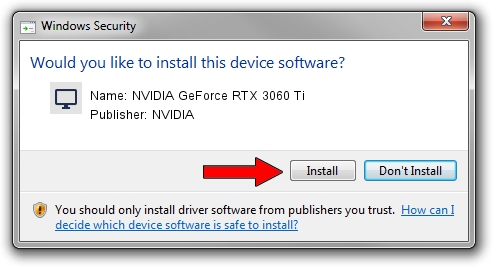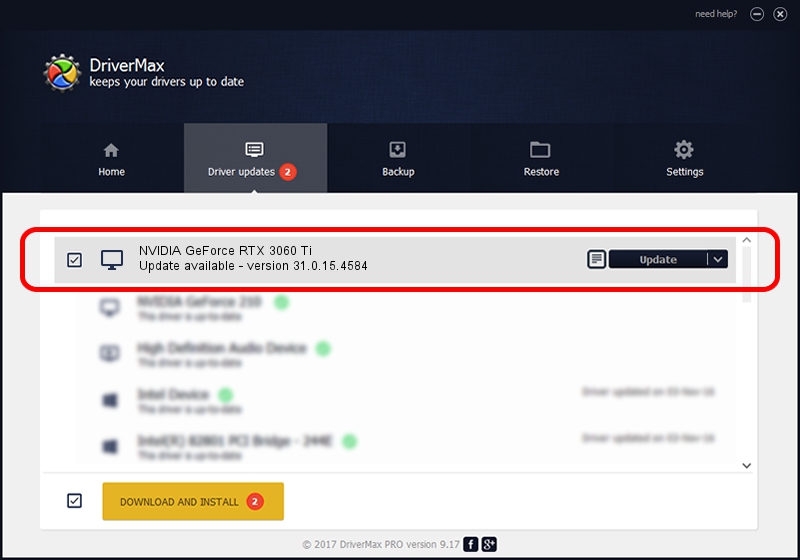Advertising seems to be blocked by your browser.
The ads help us provide this software and web site to you for free.
Please support our project by allowing our site to show ads.
Home /
Manufacturers /
NVIDIA /
NVIDIA GeForce RTX 3060 Ti /
PCI/VEN_10DE&DEV_2489&SUBSYS_88EF103C /
31.0.15.4584 Oct 11, 2023
Driver for NVIDIA NVIDIA GeForce RTX 3060 Ti - downloading and installing it
NVIDIA GeForce RTX 3060 Ti is a Display Adapters device. This Windows driver was developed by NVIDIA. In order to make sure you are downloading the exact right driver the hardware id is PCI/VEN_10DE&DEV_2489&SUBSYS_88EF103C.
1. Install NVIDIA NVIDIA GeForce RTX 3060 Ti driver manually
- Download the driver setup file for NVIDIA NVIDIA GeForce RTX 3060 Ti driver from the location below. This is the download link for the driver version 31.0.15.4584 released on 2023-10-11.
- Start the driver setup file from a Windows account with the highest privileges (rights). If your UAC (User Access Control) is enabled then you will have to confirm the installation of the driver and run the setup with administrative rights.
- Follow the driver installation wizard, which should be quite straightforward. The driver installation wizard will scan your PC for compatible devices and will install the driver.
- Restart your computer and enjoy the fresh driver, as you can see it was quite smple.
This driver received an average rating of 3.6 stars out of 73536 votes.
2. Using DriverMax to install NVIDIA NVIDIA GeForce RTX 3060 Ti driver
The most important advantage of using DriverMax is that it will setup the driver for you in just a few seconds and it will keep each driver up to date. How easy can you install a driver with DriverMax? Let's take a look!
- Open DriverMax and push on the yellow button named ~SCAN FOR DRIVER UPDATES NOW~. Wait for DriverMax to scan and analyze each driver on your computer.
- Take a look at the list of detected driver updates. Scroll the list down until you locate the NVIDIA NVIDIA GeForce RTX 3060 Ti driver. Click the Update button.
- Finished installing the driver!