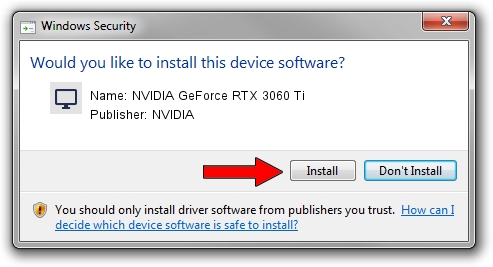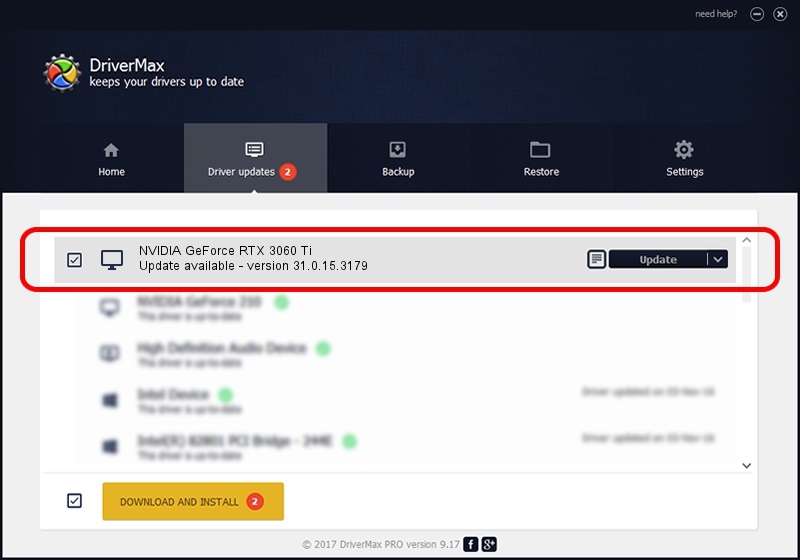Advertising seems to be blocked by your browser.
The ads help us provide this software and web site to you for free.
Please support our project by allowing our site to show ads.
Home /
Manufacturers /
NVIDIA /
NVIDIA GeForce RTX 3060 Ti /
PCI/VEN_10DE&DEV_2489&SUBSYS_8771103C /
31.0.15.3179 Apr 25, 2023
Driver for NVIDIA NVIDIA GeForce RTX 3060 Ti - downloading and installing it
NVIDIA GeForce RTX 3060 Ti is a Display Adapters device. This driver was developed by NVIDIA. PCI/VEN_10DE&DEV_2489&SUBSYS_8771103C is the matching hardware id of this device.
1. How to manually install NVIDIA NVIDIA GeForce RTX 3060 Ti driver
- You can download from the link below the driver installer file for the NVIDIA NVIDIA GeForce RTX 3060 Ti driver. The archive contains version 31.0.15.3179 dated 2023-04-25 of the driver.
- Start the driver installer file from a user account with administrative rights. If your User Access Control Service (UAC) is enabled please confirm the installation of the driver and run the setup with administrative rights.
- Go through the driver installation wizard, which will guide you; it should be pretty easy to follow. The driver installation wizard will scan your computer and will install the right driver.
- When the operation finishes restart your PC in order to use the updated driver. It is as simple as that to install a Windows driver!
This driver received an average rating of 3 stars out of 12269 votes.
2. Using DriverMax to install NVIDIA NVIDIA GeForce RTX 3060 Ti driver
The advantage of using DriverMax is that it will setup the driver for you in the easiest possible way and it will keep each driver up to date, not just this one. How can you install a driver with DriverMax? Let's see!
- Open DriverMax and click on the yellow button named ~SCAN FOR DRIVER UPDATES NOW~. Wait for DriverMax to scan and analyze each driver on your PC.
- Take a look at the list of driver updates. Scroll the list down until you find the NVIDIA NVIDIA GeForce RTX 3060 Ti driver. Click on Update.
- Finished installing the driver!

Sep 27 2024 11:18PM / Written by Dan Armano for DriverMax
follow @danarm