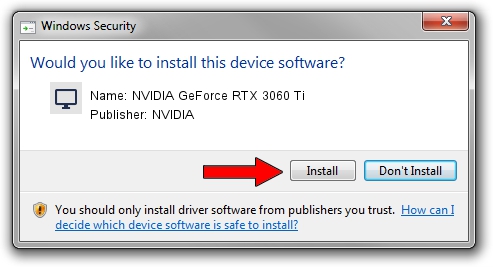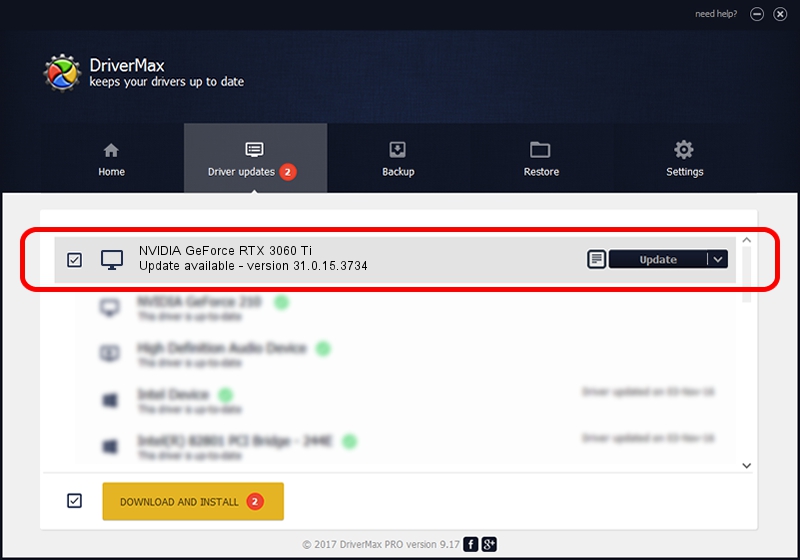Advertising seems to be blocked by your browser.
The ads help us provide this software and web site to you for free.
Please support our project by allowing our site to show ads.
Home /
Manufacturers /
NVIDIA /
NVIDIA GeForce RTX 3060 Ti /
PCI/VEN_10DE&DEV_2486&SUBSYS_C9721462 /
31.0.15.3734 Sep 01, 2023
Download and install NVIDIA NVIDIA GeForce RTX 3060 Ti driver
NVIDIA GeForce RTX 3060 Ti is a Display Adapters device. The Windows version of this driver was developed by NVIDIA. PCI/VEN_10DE&DEV_2486&SUBSYS_C9721462 is the matching hardware id of this device.
1. How to manually install NVIDIA NVIDIA GeForce RTX 3060 Ti driver
- Download the setup file for NVIDIA NVIDIA GeForce RTX 3060 Ti driver from the location below. This download link is for the driver version 31.0.15.3734 dated 2023-09-01.
- Run the driver setup file from a Windows account with administrative rights. If your User Access Control Service (UAC) is enabled then you will have to accept of the driver and run the setup with administrative rights.
- Go through the driver setup wizard, which should be quite easy to follow. The driver setup wizard will analyze your PC for compatible devices and will install the driver.
- Shutdown and restart your PC and enjoy the fresh driver, as you can see it was quite smple.
Driver rating 3.2 stars out of 90730 votes.
2. How to install NVIDIA NVIDIA GeForce RTX 3060 Ti driver using DriverMax
The most important advantage of using DriverMax is that it will install the driver for you in the easiest possible way and it will keep each driver up to date, not just this one. How easy can you install a driver with DriverMax? Let's see!
- Open DriverMax and push on the yellow button named ~SCAN FOR DRIVER UPDATES NOW~. Wait for DriverMax to scan and analyze each driver on your computer.
- Take a look at the list of available driver updates. Scroll the list down until you locate the NVIDIA NVIDIA GeForce RTX 3060 Ti driver. Click the Update button.
- That's all, the driver is now installed!

Oct 26 2023 4:47AM / Written by Andreea Kartman for DriverMax
follow @DeeaKartman