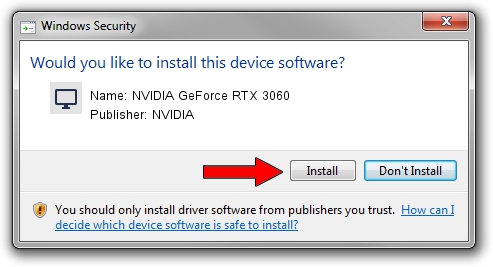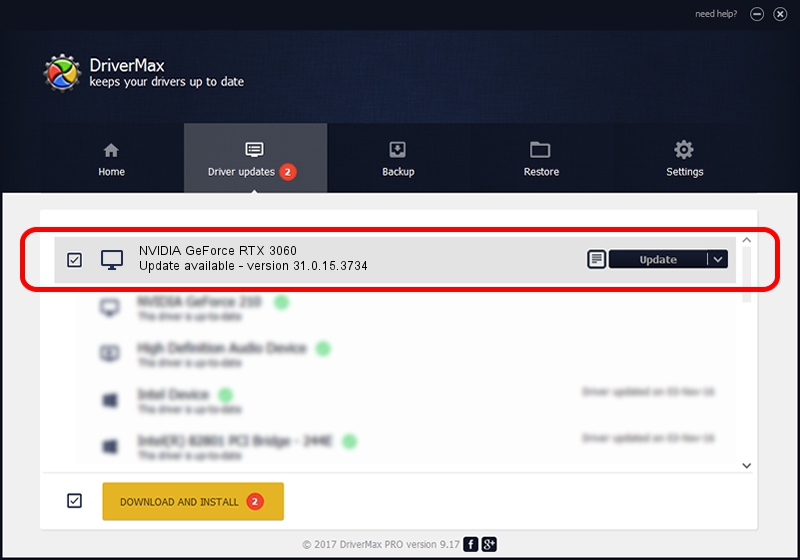Advertising seems to be blocked by your browser.
The ads help us provide this software and web site to you for free.
Please support our project by allowing our site to show ads.
Home /
Manufacturers /
NVIDIA /
NVIDIA GeForce RTX 3060 /
PCI/VEN_10DE&DEV_2504&SUBSYS_8E931462 /
31.0.15.3734 Sep 01, 2023
NVIDIA NVIDIA GeForce RTX 3060 - two ways of downloading and installing the driver
NVIDIA GeForce RTX 3060 is a Display Adapters hardware device. The developer of this driver was NVIDIA. The hardware id of this driver is PCI/VEN_10DE&DEV_2504&SUBSYS_8E931462; this string has to match your hardware.
1. NVIDIA NVIDIA GeForce RTX 3060 - install the driver manually
- You can download from the link below the driver installer file for the NVIDIA NVIDIA GeForce RTX 3060 driver. The archive contains version 31.0.15.3734 released on 2023-09-01 of the driver.
- Start the driver installer file from a user account with administrative rights. If your User Access Control (UAC) is started please confirm the installation of the driver and run the setup with administrative rights.
- Go through the driver installation wizard, which will guide you; it should be pretty easy to follow. The driver installation wizard will scan your PC and will install the right driver.
- When the operation finishes restart your computer in order to use the updated driver. As you can see it was quite smple to install a Windows driver!
Driver rating 3.8 stars out of 90443 votes.
2. Installing the NVIDIA NVIDIA GeForce RTX 3060 driver using DriverMax: the easy way
The advantage of using DriverMax is that it will setup the driver for you in just a few seconds and it will keep each driver up to date, not just this one. How easy can you install a driver with DriverMax? Let's take a look!
- Open DriverMax and press on the yellow button that says ~SCAN FOR DRIVER UPDATES NOW~. Wait for DriverMax to analyze each driver on your PC.
- Take a look at the list of detected driver updates. Search the list until you locate the NVIDIA NVIDIA GeForce RTX 3060 driver. Click the Update button.
- That's it, you installed your first driver!

Oct 26 2023 4:54AM / Written by Andreea Kartman for DriverMax
follow @DeeaKartman