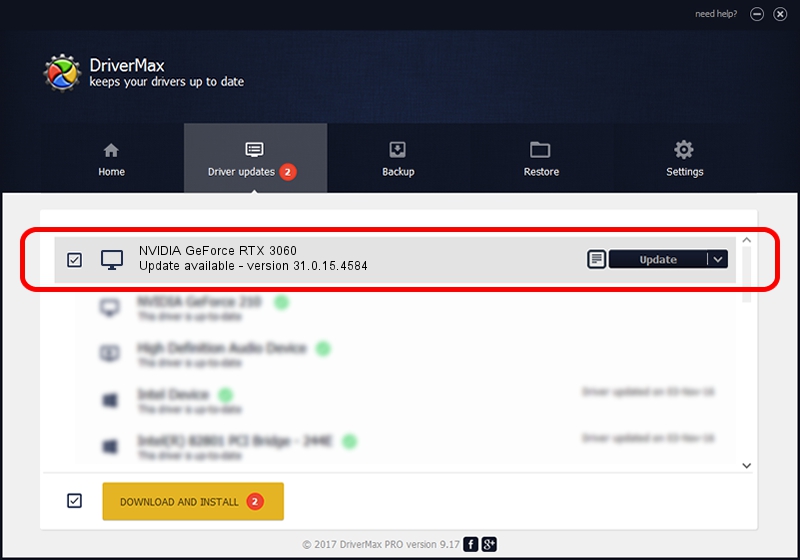Advertising seems to be blocked by your browser.
The ads help us provide this software and web site to you for free.
Please support our project by allowing our site to show ads.
Home /
Manufacturers /
NVIDIA /
NVIDIA GeForce RTX 3060 /
PCI/VEN_10DE&DEV_2504&SUBSYS_397C1462 /
31.0.15.4584 Oct 11, 2023
NVIDIA NVIDIA GeForce RTX 3060 - two ways of downloading and installing the driver
NVIDIA GeForce RTX 3060 is a Display Adapters device. The Windows version of this driver was developed by NVIDIA. PCI/VEN_10DE&DEV_2504&SUBSYS_397C1462 is the matching hardware id of this device.
1. Install NVIDIA NVIDIA GeForce RTX 3060 driver manually
- Download the setup file for NVIDIA NVIDIA GeForce RTX 3060 driver from the link below. This is the download link for the driver version 31.0.15.4584 released on 2023-10-11.
- Run the driver setup file from a Windows account with administrative rights. If your User Access Control Service (UAC) is started then you will have to confirm the installation of the driver and run the setup with administrative rights.
- Go through the driver installation wizard, which should be pretty straightforward. The driver installation wizard will scan your PC for compatible devices and will install the driver.
- Shutdown and restart your PC and enjoy the updated driver, as you can see it was quite smple.
This driver was installed by many users and received an average rating of 4 stars out of 74041 votes.
2. How to install NVIDIA NVIDIA GeForce RTX 3060 driver using DriverMax
The advantage of using DriverMax is that it will install the driver for you in the easiest possible way and it will keep each driver up to date, not just this one. How easy can you install a driver with DriverMax? Let's see!
- Start DriverMax and push on the yellow button named ~SCAN FOR DRIVER UPDATES NOW~. Wait for DriverMax to scan and analyze each driver on your computer.
- Take a look at the list of detected driver updates. Search the list until you locate the NVIDIA NVIDIA GeForce RTX 3060 driver. Click on Update.
- Finished installing the driver!

Oct 4 2024 9:11PM / Written by Daniel Statescu for DriverMax
follow @DanielStatescu