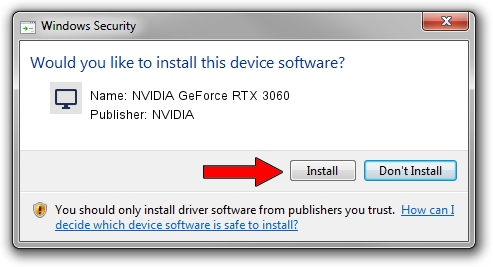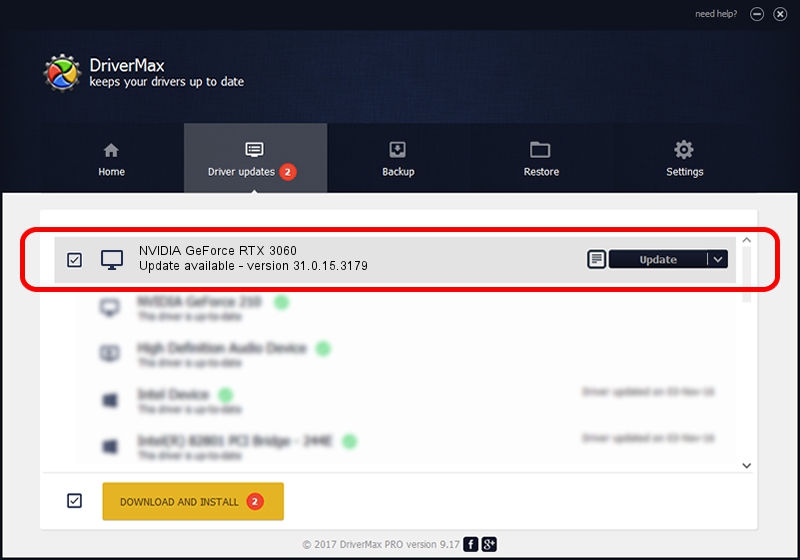Advertising seems to be blocked by your browser.
The ads help us provide this software and web site to you for free.
Please support our project by allowing our site to show ads.
Home /
Manufacturers /
NVIDIA /
NVIDIA GeForce RTX 3060 /
PCI/VEN_10DE&DEV_2503&SUBSYS_8904103C /
31.0.15.3179 Apr 25, 2023
NVIDIA NVIDIA GeForce RTX 3060 how to download and install the driver
NVIDIA GeForce RTX 3060 is a Display Adapters hardware device. The Windows version of this driver was developed by NVIDIA. The hardware id of this driver is PCI/VEN_10DE&DEV_2503&SUBSYS_8904103C.
1. NVIDIA NVIDIA GeForce RTX 3060 - install the driver manually
- You can download from the link below the driver setup file for the NVIDIA NVIDIA GeForce RTX 3060 driver. The archive contains version 31.0.15.3179 released on 2023-04-25 of the driver.
- Start the driver installer file from a user account with the highest privileges (rights). If your User Access Control (UAC) is running please confirm the installation of the driver and run the setup with administrative rights.
- Follow the driver installation wizard, which will guide you; it should be quite easy to follow. The driver installation wizard will scan your computer and will install the right driver.
- When the operation finishes shutdown and restart your PC in order to use the updated driver. As you can see it was quite smple to install a Windows driver!
This driver was rated with an average of 3.6 stars by 54856 users.
2. The easy way: using DriverMax to install NVIDIA NVIDIA GeForce RTX 3060 driver
The advantage of using DriverMax is that it will install the driver for you in the easiest possible way and it will keep each driver up to date, not just this one. How can you install a driver with DriverMax? Let's see!
- Start DriverMax and click on the yellow button that says ~SCAN FOR DRIVER UPDATES NOW~. Wait for DriverMax to scan and analyze each driver on your PC.
- Take a look at the list of detected driver updates. Search the list until you locate the NVIDIA NVIDIA GeForce RTX 3060 driver. Click the Update button.
- That's all, the driver is now installed!

Oct 25 2023 2:54PM / Written by Andreea Kartman for DriverMax
follow @DeeaKartman