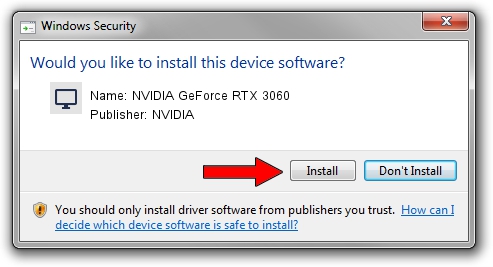Advertising seems to be blocked by your browser.
The ads help us provide this software and web site to you for free.
Please support our project by allowing our site to show ads.
Home /
Manufacturers /
NVIDIA /
NVIDIA GeForce RTX 3060 /
PCI/VEN_10DE&DEV_2503&SUBSYS_88011043 /
31.0.15.4584 Oct 11, 2023
NVIDIA NVIDIA GeForce RTX 3060 - two ways of downloading and installing the driver
NVIDIA GeForce RTX 3060 is a Display Adapters device. The Windows version of this driver was developed by NVIDIA. The hardware id of this driver is PCI/VEN_10DE&DEV_2503&SUBSYS_88011043; this string has to match your hardware.
1. Install NVIDIA NVIDIA GeForce RTX 3060 driver manually
- Download the driver setup file for NVIDIA NVIDIA GeForce RTX 3060 driver from the location below. This is the download link for the driver version 31.0.15.4584 dated 2023-10-11.
- Run the driver installation file from a Windows account with the highest privileges (rights). If your UAC (User Access Control) is running then you will have to accept of the driver and run the setup with administrative rights.
- Go through the driver setup wizard, which should be quite straightforward. The driver setup wizard will analyze your PC for compatible devices and will install the driver.
- Shutdown and restart your PC and enjoy the updated driver, it is as simple as that.
This driver was installed by many users and received an average rating of 3.6 stars out of 88881 votes.
2. The easy way: using DriverMax to install NVIDIA NVIDIA GeForce RTX 3060 driver
The advantage of using DriverMax is that it will install the driver for you in the easiest possible way and it will keep each driver up to date. How can you install a driver with DriverMax? Let's see!
- Open DriverMax and press on the yellow button named ~SCAN FOR DRIVER UPDATES NOW~. Wait for DriverMax to scan and analyze each driver on your PC.
- Take a look at the list of available driver updates. Search the list until you locate the NVIDIA NVIDIA GeForce RTX 3060 driver. Click the Update button.
- Finished installing the driver!

Sep 21 2024 2:08AM / Written by Andreea Kartman for DriverMax
follow @DeeaKartman