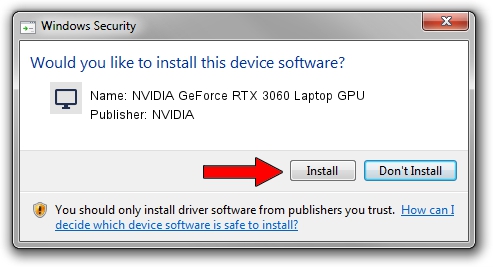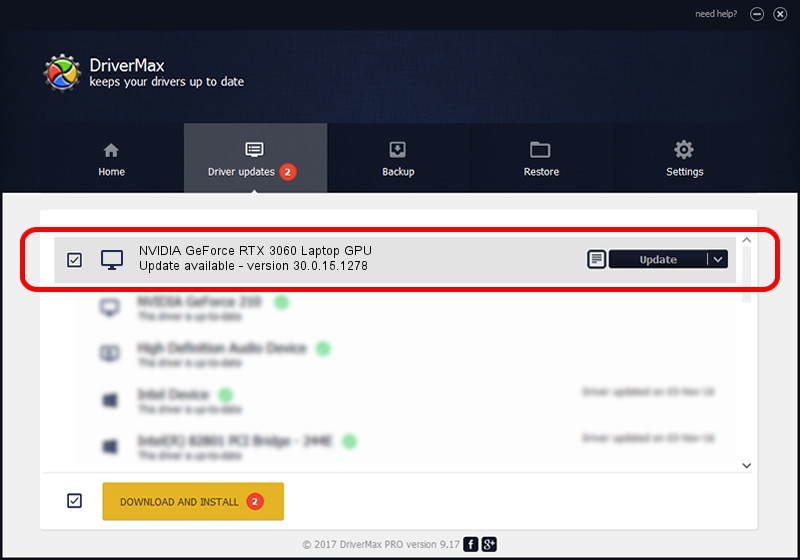Advertising seems to be blocked by your browser.
The ads help us provide this software and web site to you for free.
Please support our project by allowing our site to show ads.
Home /
Manufacturers /
NVIDIA /
NVIDIA GeForce RTX 3060 Laptop GPU /
PCI/VEN_10DE&DEV_2560&SUBSYS_8A14103C /
30.0.15.1278 May 05, 2022
Driver for NVIDIA NVIDIA GeForce RTX 3060 Laptop GPU - downloading and installing it
NVIDIA GeForce RTX 3060 Laptop GPU is a Display Adapters device. The developer of this driver was NVIDIA. The hardware id of this driver is PCI/VEN_10DE&DEV_2560&SUBSYS_8A14103C.
1. How to manually install NVIDIA NVIDIA GeForce RTX 3060 Laptop GPU driver
- Download the driver setup file for NVIDIA NVIDIA GeForce RTX 3060 Laptop GPU driver from the link below. This is the download link for the driver version 30.0.15.1278 released on 2022-05-05.
- Run the driver setup file from a Windows account with the highest privileges (rights). If your User Access Control (UAC) is started then you will have to confirm the installation of the driver and run the setup with administrative rights.
- Go through the driver installation wizard, which should be quite easy to follow. The driver installation wizard will analyze your PC for compatible devices and will install the driver.
- Shutdown and restart your PC and enjoy the fresh driver, it is as simple as that.
This driver was rated with an average of 4 stars by 23991 users.
2. Installing the NVIDIA NVIDIA GeForce RTX 3060 Laptop GPU driver using DriverMax: the easy way
The most important advantage of using DriverMax is that it will setup the driver for you in just a few seconds and it will keep each driver up to date. How can you install a driver with DriverMax? Let's take a look!
- Start DriverMax and press on the yellow button that says ~SCAN FOR DRIVER UPDATES NOW~. Wait for DriverMax to analyze each driver on your computer.
- Take a look at the list of available driver updates. Search the list until you locate the NVIDIA NVIDIA GeForce RTX 3060 Laptop GPU driver. Click on Update.
- Finished installing the driver!

Oct 4 2024 11:16AM / Written by Andreea Kartman for DriverMax
follow @DeeaKartman