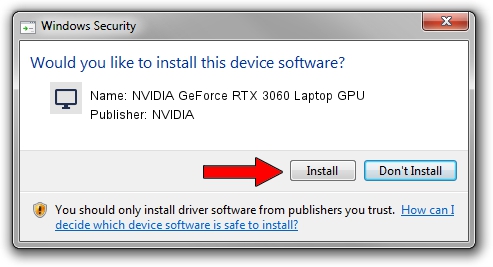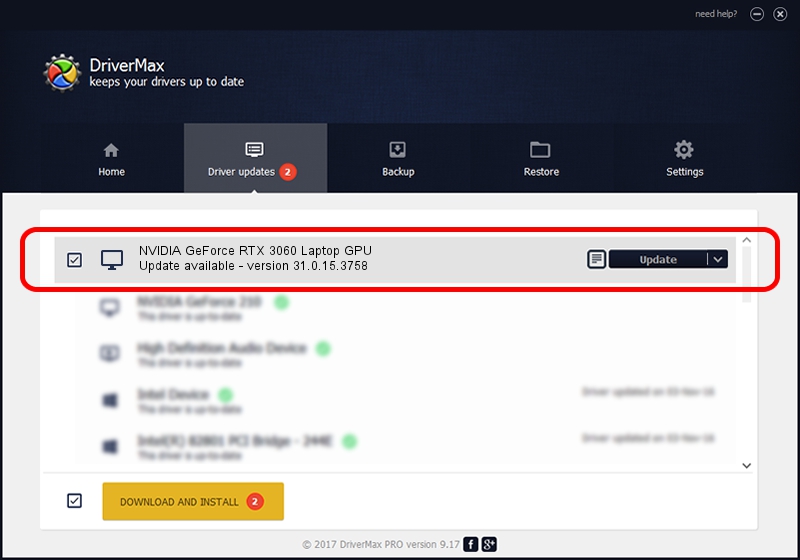Advertising seems to be blocked by your browser.
The ads help us provide this software and web site to you for free.
Please support our project by allowing our site to show ads.
Home /
Manufacturers /
NVIDIA /
NVIDIA GeForce RTX 3060 Laptop GPU /
PCI/VEN_10DE&DEV_2560&SUBSYS_3F8017AA /
31.0.15.3758 Oct 04, 2023
NVIDIA NVIDIA GeForce RTX 3060 Laptop GPU how to download and install the driver
NVIDIA GeForce RTX 3060 Laptop GPU is a Display Adapters hardware device. The developer of this driver was NVIDIA. The hardware id of this driver is PCI/VEN_10DE&DEV_2560&SUBSYS_3F8017AA.
1. NVIDIA NVIDIA GeForce RTX 3060 Laptop GPU - install the driver manually
- Download the driver setup file for NVIDIA NVIDIA GeForce RTX 3060 Laptop GPU driver from the link below. This download link is for the driver version 31.0.15.3758 dated 2023-10-04.
- Start the driver installation file from a Windows account with the highest privileges (rights). If your User Access Control (UAC) is running then you will have to confirm the installation of the driver and run the setup with administrative rights.
- Go through the driver installation wizard, which should be quite easy to follow. The driver installation wizard will analyze your PC for compatible devices and will install the driver.
- Shutdown and restart your PC and enjoy the new driver, as you can see it was quite smple.
Driver rating 3.7 stars out of 62101 votes.
2. The easy way: using DriverMax to install NVIDIA NVIDIA GeForce RTX 3060 Laptop GPU driver
The advantage of using DriverMax is that it will setup the driver for you in just a few seconds and it will keep each driver up to date. How easy can you install a driver using DriverMax? Let's see!
- Start DriverMax and press on the yellow button that says ~SCAN FOR DRIVER UPDATES NOW~. Wait for DriverMax to analyze each driver on your computer.
- Take a look at the list of driver updates. Scroll the list down until you locate the NVIDIA NVIDIA GeForce RTX 3060 Laptop GPU driver. Click the Update button.
- That's all, the driver is now installed!

Sep 22 2024 6:13AM / Written by Dan Armano for DriverMax
follow @danarm