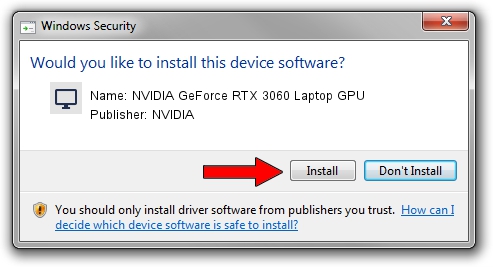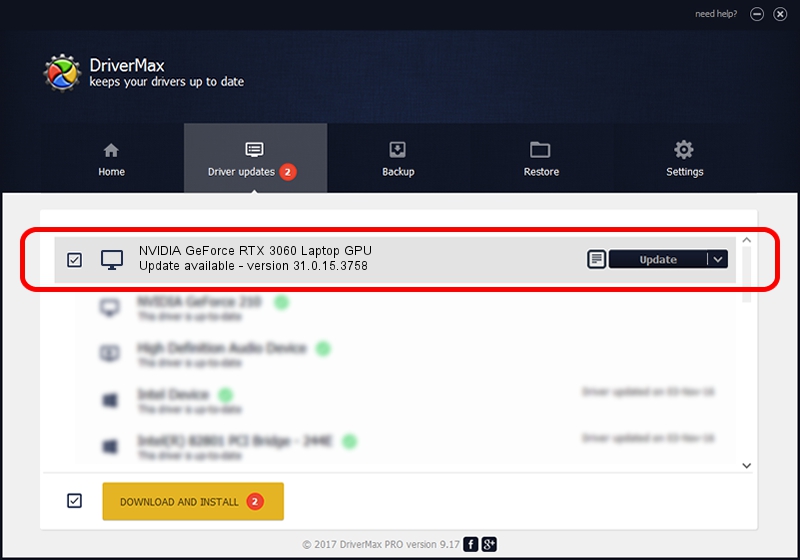Advertising seems to be blocked by your browser.
The ads help us provide this software and web site to you for free.
Please support our project by allowing our site to show ads.
Home /
Manufacturers /
NVIDIA /
NVIDIA GeForce RTX 3060 Laptop GPU /
PCI/VEN_10DE&DEV_2520&SUBSYS_8927103C /
31.0.15.3758 Oct 04, 2023
Driver for NVIDIA NVIDIA GeForce RTX 3060 Laptop GPU - downloading and installing it
NVIDIA GeForce RTX 3060 Laptop GPU is a Display Adapters hardware device. This Windows driver was developed by NVIDIA. PCI/VEN_10DE&DEV_2520&SUBSYS_8927103C is the matching hardware id of this device.
1. NVIDIA NVIDIA GeForce RTX 3060 Laptop GPU driver - how to install it manually
- Download the setup file for NVIDIA NVIDIA GeForce RTX 3060 Laptop GPU driver from the location below. This download link is for the driver version 31.0.15.3758 released on 2023-10-04.
- Start the driver setup file from a Windows account with administrative rights. If your UAC (User Access Control) is running then you will have to confirm the installation of the driver and run the setup with administrative rights.
- Follow the driver installation wizard, which should be quite easy to follow. The driver installation wizard will analyze your PC for compatible devices and will install the driver.
- Restart your computer and enjoy the new driver, it is as simple as that.
This driver received an average rating of 3.6 stars out of 58013 votes.
2. The easy way: using DriverMax to install NVIDIA NVIDIA GeForce RTX 3060 Laptop GPU driver
The advantage of using DriverMax is that it will install the driver for you in just a few seconds and it will keep each driver up to date, not just this one. How easy can you install a driver using DriverMax? Let's take a look!
- Start DriverMax and click on the yellow button that says ~SCAN FOR DRIVER UPDATES NOW~. Wait for DriverMax to analyze each driver on your PC.
- Take a look at the list of detected driver updates. Search the list until you find the NVIDIA NVIDIA GeForce RTX 3060 Laptop GPU driver. Click on Update.
- That's all, the driver is now installed!

Oct 26 2023 2:02AM / Written by Andreea Kartman for DriverMax
follow @DeeaKartman