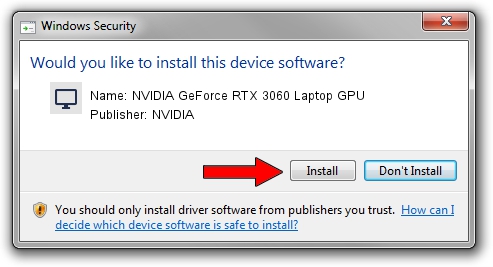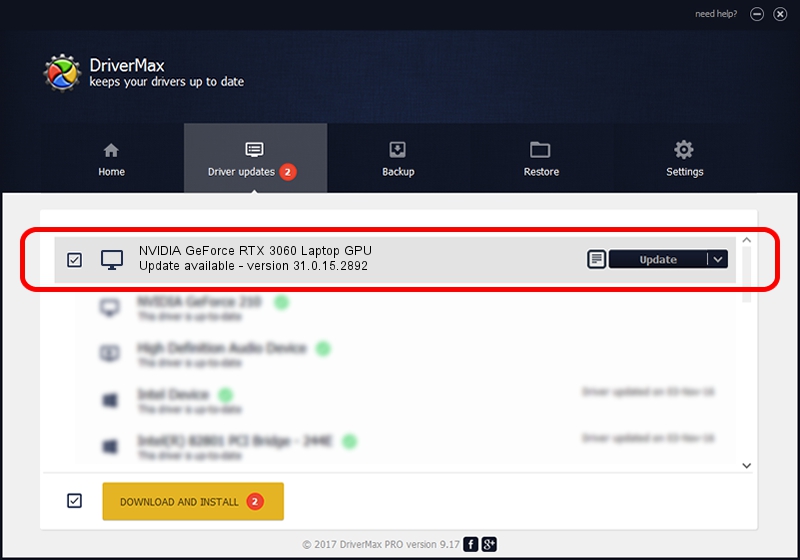Advertising seems to be blocked by your browser.
The ads help us provide this software and web site to you for free.
Please support our project by allowing our site to show ads.
Home /
Manufacturers /
NVIDIA /
NVIDIA GeForce RTX 3060 Laptop GPU /
PCI/VEN_10DE&DEV_2520&SUBSYS_88F8103C /
31.0.15.2892 Apr 06, 2023
Download and install NVIDIA NVIDIA GeForce RTX 3060 Laptop GPU driver
NVIDIA GeForce RTX 3060 Laptop GPU is a Display Adapters hardware device. This driver was developed by NVIDIA. The hardware id of this driver is PCI/VEN_10DE&DEV_2520&SUBSYS_88F8103C.
1. Install NVIDIA NVIDIA GeForce RTX 3060 Laptop GPU driver manually
- Download the driver setup file for NVIDIA NVIDIA GeForce RTX 3060 Laptop GPU driver from the link below. This download link is for the driver version 31.0.15.2892 released on 2023-04-06.
- Run the driver installation file from a Windows account with the highest privileges (rights). If your User Access Control (UAC) is running then you will have to accept of the driver and run the setup with administrative rights.
- Go through the driver setup wizard, which should be quite straightforward. The driver setup wizard will analyze your PC for compatible devices and will install the driver.
- Shutdown and restart your PC and enjoy the updated driver, as you can see it was quite smple.
This driver was rated with an average of 3 stars by 81899 users.
2. How to use DriverMax to install NVIDIA NVIDIA GeForce RTX 3060 Laptop GPU driver
The most important advantage of using DriverMax is that it will install the driver for you in the easiest possible way and it will keep each driver up to date, not just this one. How can you install a driver using DriverMax? Let's take a look!
- Start DriverMax and press on the yellow button that says ~SCAN FOR DRIVER UPDATES NOW~. Wait for DriverMax to analyze each driver on your computer.
- Take a look at the list of available driver updates. Scroll the list down until you find the NVIDIA NVIDIA GeForce RTX 3060 Laptop GPU driver. Click on Update.
- Enjoy using the updated driver! :)

Sep 19 2024 8:23PM / Written by Andreea Kartman for DriverMax
follow @DeeaKartman