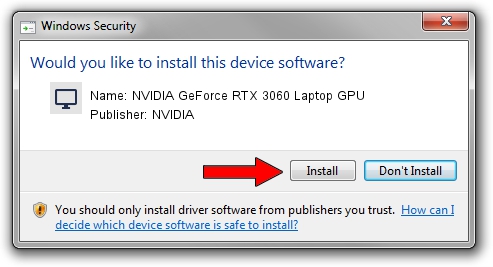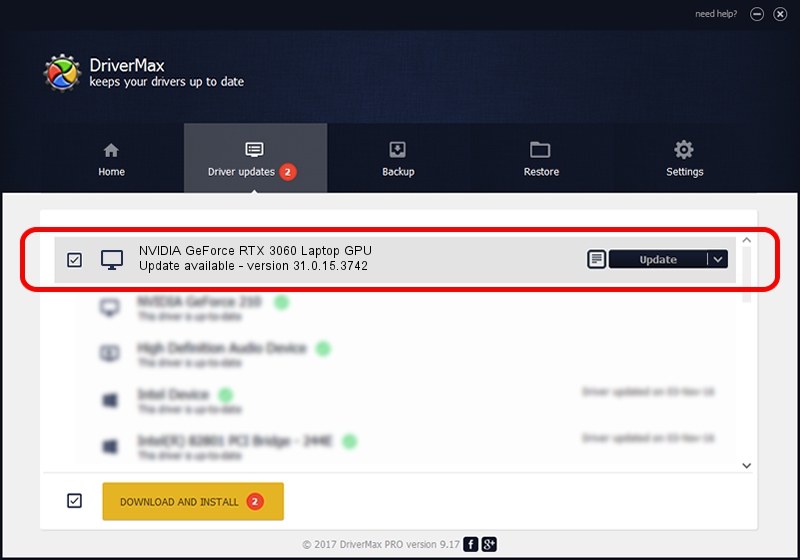Advertising seems to be blocked by your browser.
The ads help us provide this software and web site to you for free.
Please support our project by allowing our site to show ads.
Home /
Manufacturers /
NVIDIA /
NVIDIA GeForce RTX 3060 Laptop GPU /
PCI/VEN_10DE&DEV_2520&SUBSYS_70F21558 /
31.0.15.3742 Sep 12, 2023
NVIDIA NVIDIA GeForce RTX 3060 Laptop GPU how to download and install the driver
NVIDIA GeForce RTX 3060 Laptop GPU is a Display Adapters hardware device. This Windows driver was developed by NVIDIA. The hardware id of this driver is PCI/VEN_10DE&DEV_2520&SUBSYS_70F21558.
1. How to manually install NVIDIA NVIDIA GeForce RTX 3060 Laptop GPU driver
- Download the driver setup file for NVIDIA NVIDIA GeForce RTX 3060 Laptop GPU driver from the location below. This is the download link for the driver version 31.0.15.3742 dated 2023-09-12.
- Run the driver installation file from a Windows account with the highest privileges (rights). If your User Access Control Service (UAC) is started then you will have to confirm the installation of the driver and run the setup with administrative rights.
- Go through the driver setup wizard, which should be quite straightforward. The driver setup wizard will analyze your PC for compatible devices and will install the driver.
- Shutdown and restart your PC and enjoy the updated driver, as you can see it was quite smple.
This driver received an average rating of 4 stars out of 98755 votes.
2. How to install NVIDIA NVIDIA GeForce RTX 3060 Laptop GPU driver using DriverMax
The advantage of using DriverMax is that it will setup the driver for you in just a few seconds and it will keep each driver up to date. How easy can you install a driver using DriverMax? Let's follow a few steps!
- Open DriverMax and press on the yellow button named ~SCAN FOR DRIVER UPDATES NOW~. Wait for DriverMax to scan and analyze each driver on your computer.
- Take a look at the list of driver updates. Search the list until you find the NVIDIA NVIDIA GeForce RTX 3060 Laptop GPU driver. Click on Update.
- That's all, the driver is now installed!

Sep 21 2024 11:36AM / Written by Daniel Statescu for DriverMax
follow @DanielStatescu