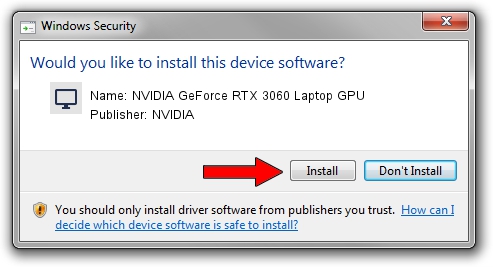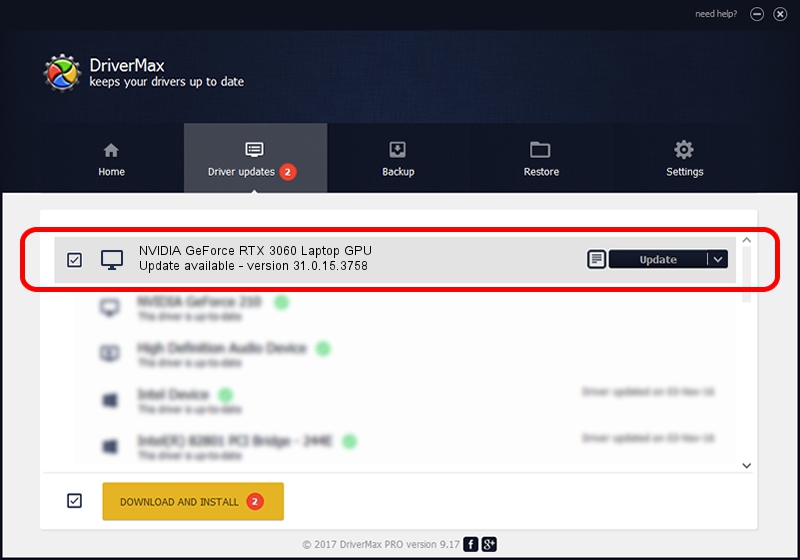Advertising seems to be blocked by your browser.
The ads help us provide this software and web site to you for free.
Please support our project by allowing our site to show ads.
Home /
Manufacturers /
NVIDIA /
NVIDIA GeForce RTX 3060 Laptop GPU /
PCI/VEN_10DE&DEV_2520&SUBSYS_17221043 /
31.0.15.3758 Oct 04, 2023
Driver for NVIDIA NVIDIA GeForce RTX 3060 Laptop GPU - downloading and installing it
NVIDIA GeForce RTX 3060 Laptop GPU is a Display Adapters device. The Windows version of this driver was developed by NVIDIA. In order to make sure you are downloading the exact right driver the hardware id is PCI/VEN_10DE&DEV_2520&SUBSYS_17221043.
1. Install NVIDIA NVIDIA GeForce RTX 3060 Laptop GPU driver manually
- Download the setup file for NVIDIA NVIDIA GeForce RTX 3060 Laptop GPU driver from the location below. This download link is for the driver version 31.0.15.3758 dated 2023-10-04.
- Start the driver installation file from a Windows account with administrative rights. If your UAC (User Access Control) is running then you will have to confirm the installation of the driver and run the setup with administrative rights.
- Go through the driver installation wizard, which should be pretty easy to follow. The driver installation wizard will scan your PC for compatible devices and will install the driver.
- Shutdown and restart your PC and enjoy the updated driver, as you can see it was quite smple.
Driver rating 3.6 stars out of 82760 votes.
2. How to use DriverMax to install NVIDIA NVIDIA GeForce RTX 3060 Laptop GPU driver
The advantage of using DriverMax is that it will setup the driver for you in the easiest possible way and it will keep each driver up to date, not just this one. How easy can you install a driver using DriverMax? Let's see!
- Start DriverMax and click on the yellow button that says ~SCAN FOR DRIVER UPDATES NOW~. Wait for DriverMax to scan and analyze each driver on your PC.
- Take a look at the list of available driver updates. Search the list until you find the NVIDIA NVIDIA GeForce RTX 3060 Laptop GPU driver. Click on Update.
- Finished installing the driver!

Sep 22 2024 12:22PM / Written by Andreea Kartman for DriverMax
follow @DeeaKartman