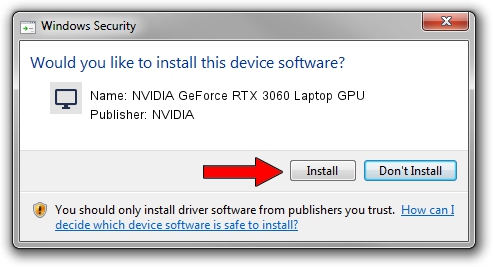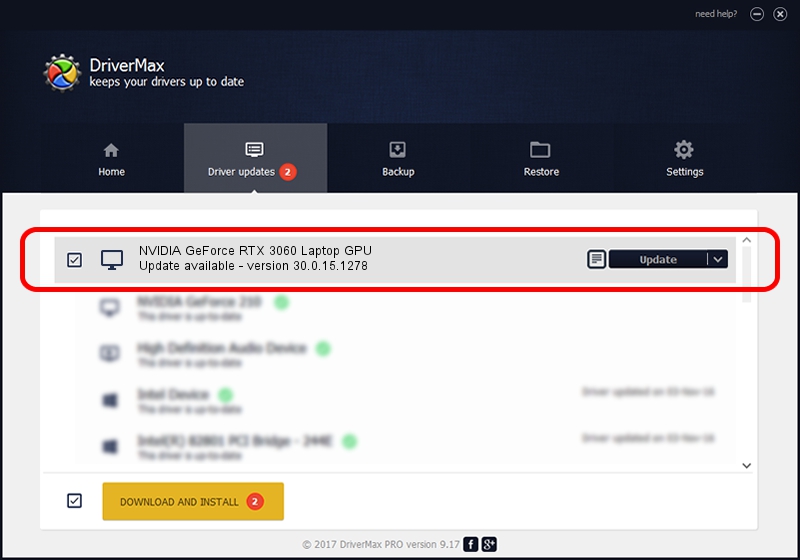Advertising seems to be blocked by your browser.
The ads help us provide this software and web site to you for free.
Please support our project by allowing our site to show ads.
Home /
Manufacturers /
NVIDIA /
NVIDIA GeForce RTX 3060 Laptop GPU /
PCI/VEN_10DE&DEV_2520&SUBSYS_16A21043 /
30.0.15.1278 May 05, 2022
NVIDIA NVIDIA GeForce RTX 3060 Laptop GPU - two ways of downloading and installing the driver
NVIDIA GeForce RTX 3060 Laptop GPU is a Display Adapters device. This driver was developed by NVIDIA. The hardware id of this driver is PCI/VEN_10DE&DEV_2520&SUBSYS_16A21043.
1. NVIDIA NVIDIA GeForce RTX 3060 Laptop GPU - install the driver manually
- Download the setup file for NVIDIA NVIDIA GeForce RTX 3060 Laptop GPU driver from the link below. This download link is for the driver version 30.0.15.1278 dated 2022-05-05.
- Start the driver installation file from a Windows account with the highest privileges (rights). If your User Access Control Service (UAC) is running then you will have to confirm the installation of the driver and run the setup with administrative rights.
- Follow the driver installation wizard, which should be quite straightforward. The driver installation wizard will scan your PC for compatible devices and will install the driver.
- Shutdown and restart your PC and enjoy the new driver, it is as simple as that.
This driver was installed by many users and received an average rating of 3.2 stars out of 86075 votes.
2. How to install NVIDIA NVIDIA GeForce RTX 3060 Laptop GPU driver using DriverMax
The most important advantage of using DriverMax is that it will install the driver for you in the easiest possible way and it will keep each driver up to date. How easy can you install a driver with DriverMax? Let's take a look!
- Start DriverMax and press on the yellow button that says ~SCAN FOR DRIVER UPDATES NOW~. Wait for DriverMax to scan and analyze each driver on your PC.
- Take a look at the list of available driver updates. Search the list until you find the NVIDIA NVIDIA GeForce RTX 3060 Laptop GPU driver. Click the Update button.
- That's all, the driver is now installed!

Oct 2 2024 2:08PM / Written by Dan Armano for DriverMax
follow @danarm