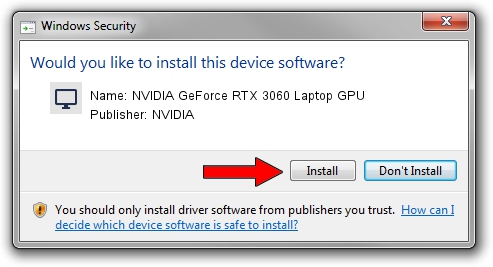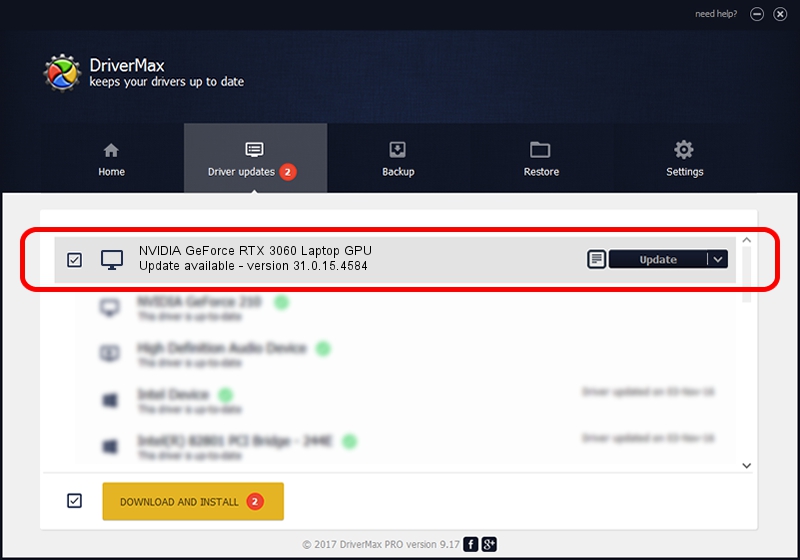Advertising seems to be blocked by your browser.
The ads help us provide this software and web site to you for free.
Please support our project by allowing our site to show ads.
Home /
Manufacturers /
NVIDIA /
NVIDIA GeForce RTX 3060 Laptop GPU /
PCI/VEN_10DE&DEV_2520&SUBSYS_161C1025 /
31.0.15.4584 Oct 11, 2023
NVIDIA NVIDIA GeForce RTX 3060 Laptop GPU driver download and installation
NVIDIA GeForce RTX 3060 Laptop GPU is a Display Adapters device. This driver was developed by NVIDIA. PCI/VEN_10DE&DEV_2520&SUBSYS_161C1025 is the matching hardware id of this device.
1. How to manually install NVIDIA NVIDIA GeForce RTX 3060 Laptop GPU driver
- Download the driver setup file for NVIDIA NVIDIA GeForce RTX 3060 Laptop GPU driver from the location below. This download link is for the driver version 31.0.15.4584 dated 2023-10-11.
- Start the driver installation file from a Windows account with administrative rights. If your User Access Control Service (UAC) is running then you will have to accept of the driver and run the setup with administrative rights.
- Go through the driver installation wizard, which should be pretty easy to follow. The driver installation wizard will scan your PC for compatible devices and will install the driver.
- Restart your computer and enjoy the updated driver, it is as simple as that.
This driver was installed by many users and received an average rating of 3 stars out of 84881 votes.
2. How to install NVIDIA NVIDIA GeForce RTX 3060 Laptop GPU driver using DriverMax
The advantage of using DriverMax is that it will install the driver for you in just a few seconds and it will keep each driver up to date, not just this one. How can you install a driver using DriverMax? Let's see!
- Start DriverMax and push on the yellow button that says ~SCAN FOR DRIVER UPDATES NOW~. Wait for DriverMax to scan and analyze each driver on your computer.
- Take a look at the list of detected driver updates. Scroll the list down until you find the NVIDIA NVIDIA GeForce RTX 3060 Laptop GPU driver. Click the Update button.
- Finished installing the driver!

Sep 22 2024 11:43AM / Written by Dan Armano for DriverMax
follow @danarm