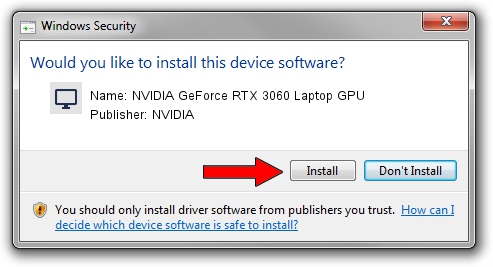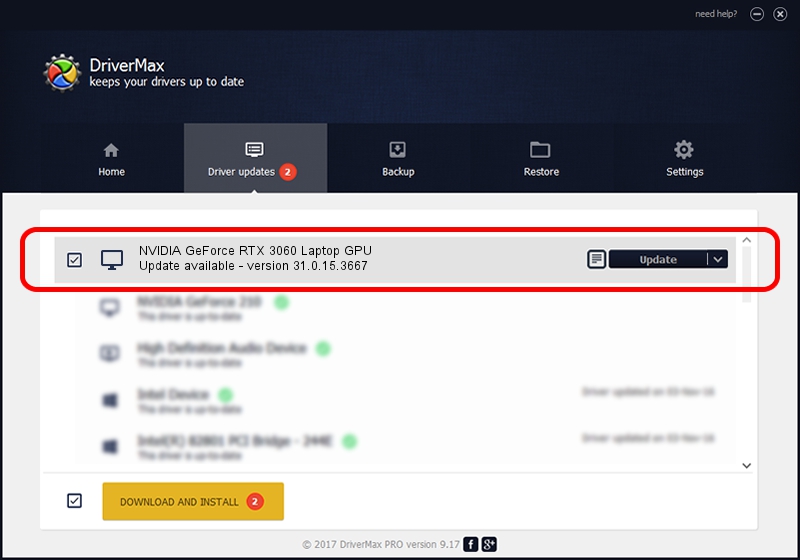Advertising seems to be blocked by your browser.
The ads help us provide this software and web site to you for free.
Please support our project by allowing our site to show ads.
Home /
Manufacturers /
NVIDIA /
NVIDIA GeForce RTX 3060 Laptop GPU /
PCI/VEN_10DE&DEV_2520&SUBSYS_151E1025 /
31.0.15.3667 Jul 12, 2023
NVIDIA NVIDIA GeForce RTX 3060 Laptop GPU how to download and install the driver
NVIDIA GeForce RTX 3060 Laptop GPU is a Display Adapters device. This Windows driver was developed by NVIDIA. PCI/VEN_10DE&DEV_2520&SUBSYS_151E1025 is the matching hardware id of this device.
1. Manually install NVIDIA NVIDIA GeForce RTX 3060 Laptop GPU driver
- Download the driver setup file for NVIDIA NVIDIA GeForce RTX 3060 Laptop GPU driver from the location below. This is the download link for the driver version 31.0.15.3667 released on 2023-07-12.
- Start the driver installation file from a Windows account with administrative rights. If your UAC (User Access Control) is enabled then you will have to confirm the installation of the driver and run the setup with administrative rights.
- Go through the driver setup wizard, which should be quite easy to follow. The driver setup wizard will scan your PC for compatible devices and will install the driver.
- Shutdown and restart your PC and enjoy the new driver, as you can see it was quite smple.
This driver received an average rating of 3.3 stars out of 51080 votes.
2. Installing the NVIDIA NVIDIA GeForce RTX 3060 Laptop GPU driver using DriverMax: the easy way
The advantage of using DriverMax is that it will install the driver for you in just a few seconds and it will keep each driver up to date. How can you install a driver using DriverMax? Let's see!
- Open DriverMax and press on the yellow button that says ~SCAN FOR DRIVER UPDATES NOW~. Wait for DriverMax to analyze each driver on your computer.
- Take a look at the list of driver updates. Search the list until you find the NVIDIA NVIDIA GeForce RTX 3060 Laptop GPU driver. Click on Update.
- That's all, the driver is now installed!

Sep 21 2024 9:08PM / Written by Andreea Kartman for DriverMax
follow @DeeaKartman