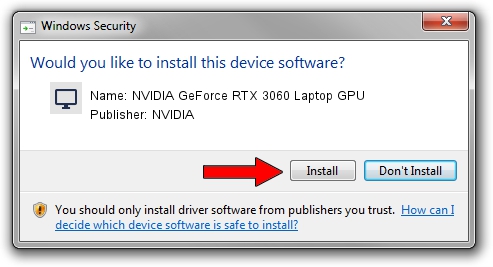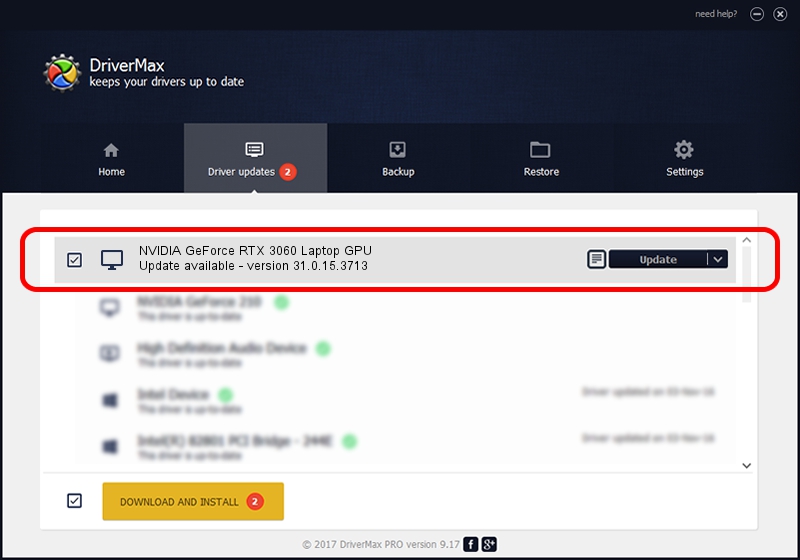Advertising seems to be blocked by your browser.
The ads help us provide this software and web site to you for free.
Please support our project by allowing our site to show ads.
Home /
Manufacturers /
NVIDIA /
NVIDIA GeForce RTX 3060 Laptop GPU /
PCI/VEN_10DE&DEV_2520&SUBSYS_13341462 /
31.0.15.3713 Aug 14, 2023
NVIDIA NVIDIA GeForce RTX 3060 Laptop GPU how to download and install the driver
NVIDIA GeForce RTX 3060 Laptop GPU is a Display Adapters device. This Windows driver was developed by NVIDIA. The hardware id of this driver is PCI/VEN_10DE&DEV_2520&SUBSYS_13341462.
1. NVIDIA NVIDIA GeForce RTX 3060 Laptop GPU - install the driver manually
- Download the driver setup file for NVIDIA NVIDIA GeForce RTX 3060 Laptop GPU driver from the link below. This is the download link for the driver version 31.0.15.3713 dated 2023-08-14.
- Run the driver setup file from a Windows account with administrative rights. If your UAC (User Access Control) is enabled then you will have to confirm the installation of the driver and run the setup with administrative rights.
- Go through the driver installation wizard, which should be quite easy to follow. The driver installation wizard will scan your PC for compatible devices and will install the driver.
- Shutdown and restart your PC and enjoy the fresh driver, as you can see it was quite smple.
This driver was rated with an average of 3.5 stars by 63158 users.
2. Using DriverMax to install NVIDIA NVIDIA GeForce RTX 3060 Laptop GPU driver
The advantage of using DriverMax is that it will setup the driver for you in the easiest possible way and it will keep each driver up to date. How easy can you install a driver with DriverMax? Let's follow a few steps!
- Start DriverMax and push on the yellow button that says ~SCAN FOR DRIVER UPDATES NOW~. Wait for DriverMax to scan and analyze each driver on your computer.
- Take a look at the list of detected driver updates. Search the list until you find the NVIDIA NVIDIA GeForce RTX 3060 Laptop GPU driver. Click the Update button.
- That's all, the driver is now installed!

Sep 20 2024 9:35PM / Written by Dan Armano for DriverMax
follow @danarm