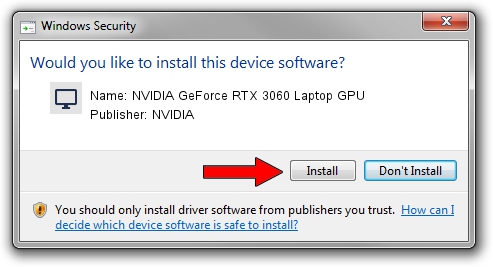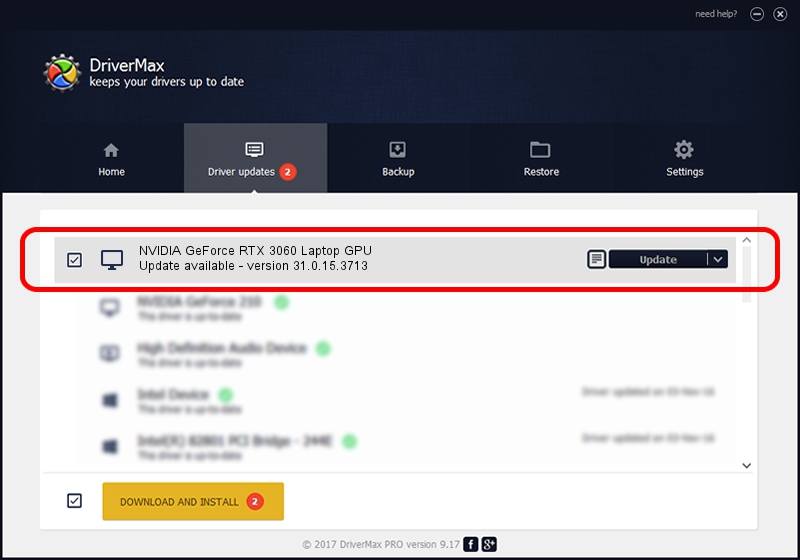Advertising seems to be blocked by your browser.
The ads help us provide this software and web site to you for free.
Please support our project by allowing our site to show ads.
Home /
Manufacturers /
NVIDIA /
NVIDIA GeForce RTX 3060 Laptop GPU /
PCI/VEN_10DE&DEV_2520&SUBSYS_12F51462 /
31.0.15.3713 Aug 14, 2023
Driver for NVIDIA NVIDIA GeForce RTX 3060 Laptop GPU - downloading and installing it
NVIDIA GeForce RTX 3060 Laptop GPU is a Display Adapters device. This Windows driver was developed by NVIDIA. PCI/VEN_10DE&DEV_2520&SUBSYS_12F51462 is the matching hardware id of this device.
1. Manually install NVIDIA NVIDIA GeForce RTX 3060 Laptop GPU driver
- You can download from the link below the driver setup file for the NVIDIA NVIDIA GeForce RTX 3060 Laptop GPU driver. The archive contains version 31.0.15.3713 dated 2023-08-14 of the driver.
- Start the driver installer file from a user account with administrative rights. If your User Access Control Service (UAC) is started please accept of the driver and run the setup with administrative rights.
- Follow the driver setup wizard, which will guide you; it should be quite easy to follow. The driver setup wizard will analyze your computer and will install the right driver.
- When the operation finishes shutdown and restart your PC in order to use the updated driver. It is as simple as that to install a Windows driver!
This driver received an average rating of 3.9 stars out of 6876 votes.
2. How to use DriverMax to install NVIDIA NVIDIA GeForce RTX 3060 Laptop GPU driver
The most important advantage of using DriverMax is that it will install the driver for you in just a few seconds and it will keep each driver up to date. How easy can you install a driver using DriverMax? Let's see!
- Open DriverMax and press on the yellow button named ~SCAN FOR DRIVER UPDATES NOW~. Wait for DriverMax to scan and analyze each driver on your PC.
- Take a look at the list of available driver updates. Scroll the list down until you locate the NVIDIA NVIDIA GeForce RTX 3060 Laptop GPU driver. Click on Update.
- That's all, the driver is now installed!

Sep 18 2024 5:35PM / Written by Dan Armano for DriverMax
follow @danarm