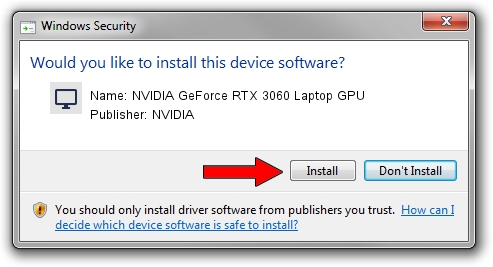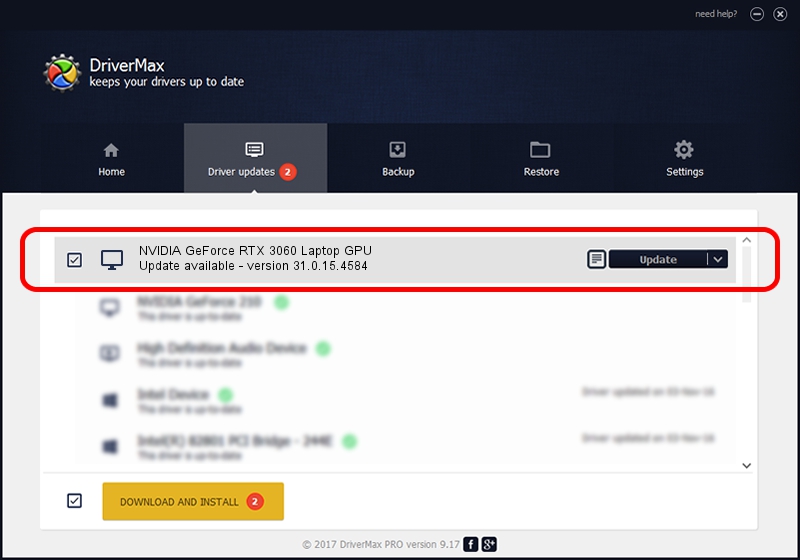Advertising seems to be blocked by your browser.
The ads help us provide this software and web site to you for free.
Please support our project by allowing our site to show ads.
Home /
Manufacturers /
NVIDIA /
NVIDIA GeForce RTX 3060 Laptop GPU /
PCI/VEN_10DE&DEV_2520&SUBSYS_11741D05 /
31.0.15.4584 Oct 11, 2023
NVIDIA NVIDIA GeForce RTX 3060 Laptop GPU - two ways of downloading and installing the driver
NVIDIA GeForce RTX 3060 Laptop GPU is a Display Adapters hardware device. This Windows driver was developed by NVIDIA. PCI/VEN_10DE&DEV_2520&SUBSYS_11741D05 is the matching hardware id of this device.
1. How to manually install NVIDIA NVIDIA GeForce RTX 3060 Laptop GPU driver
- Download the setup file for NVIDIA NVIDIA GeForce RTX 3060 Laptop GPU driver from the link below. This download link is for the driver version 31.0.15.4584 released on 2023-10-11.
- Start the driver installation file from a Windows account with administrative rights. If your UAC (User Access Control) is started then you will have to accept of the driver and run the setup with administrative rights.
- Follow the driver installation wizard, which should be quite easy to follow. The driver installation wizard will scan your PC for compatible devices and will install the driver.
- Shutdown and restart your computer and enjoy the fresh driver, as you can see it was quite smple.
This driver received an average rating of 3.1 stars out of 94129 votes.
2. The easy way: using DriverMax to install NVIDIA NVIDIA GeForce RTX 3060 Laptop GPU driver
The advantage of using DriverMax is that it will setup the driver for you in the easiest possible way and it will keep each driver up to date. How easy can you install a driver using DriverMax? Let's take a look!
- Open DriverMax and push on the yellow button named ~SCAN FOR DRIVER UPDATES NOW~. Wait for DriverMax to analyze each driver on your PC.
- Take a look at the list of driver updates. Search the list until you find the NVIDIA NVIDIA GeForce RTX 3060 Laptop GPU driver. Click on Update.
- Enjoy using the updated driver! :)

Sep 21 2024 12:55AM / Written by Andreea Kartman for DriverMax
follow @DeeaKartman