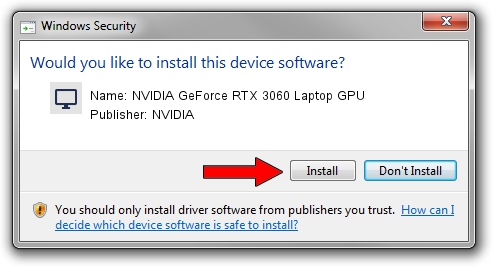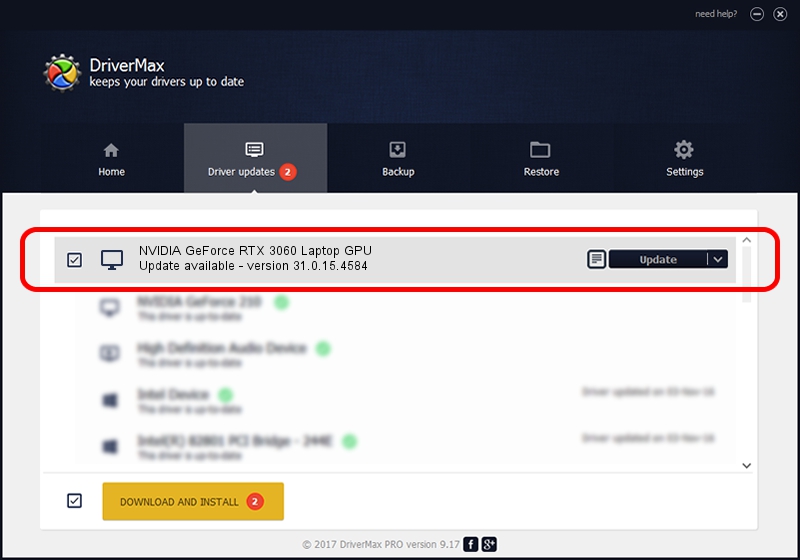Advertising seems to be blocked by your browser.
The ads help us provide this software and web site to you for free.
Please support our project by allowing our site to show ads.
Home /
Manufacturers /
NVIDIA /
NVIDIA GeForce RTX 3060 Laptop GPU /
PCI/VEN_10DE&DEV_2520&SUBSYS_101C1043 /
31.0.15.4584 Oct 11, 2023
NVIDIA NVIDIA GeForce RTX 3060 Laptop GPU how to download and install the driver
NVIDIA GeForce RTX 3060 Laptop GPU is a Display Adapters hardware device. This Windows driver was developed by NVIDIA. The hardware id of this driver is PCI/VEN_10DE&DEV_2520&SUBSYS_101C1043.
1. NVIDIA NVIDIA GeForce RTX 3060 Laptop GPU driver - how to install it manually
- Download the setup file for NVIDIA NVIDIA GeForce RTX 3060 Laptop GPU driver from the location below. This is the download link for the driver version 31.0.15.4584 released on 2023-10-11.
- Run the driver installation file from a Windows account with the highest privileges (rights). If your User Access Control (UAC) is running then you will have to confirm the installation of the driver and run the setup with administrative rights.
- Follow the driver setup wizard, which should be quite easy to follow. The driver setup wizard will scan your PC for compatible devices and will install the driver.
- Shutdown and restart your computer and enjoy the fresh driver, as you can see it was quite smple.
Driver rating 3.1 stars out of 50170 votes.
2. Installing the NVIDIA NVIDIA GeForce RTX 3060 Laptop GPU driver using DriverMax: the easy way
The most important advantage of using DriverMax is that it will install the driver for you in the easiest possible way and it will keep each driver up to date, not just this one. How can you install a driver with DriverMax? Let's see!
- Start DriverMax and push on the yellow button that says ~SCAN FOR DRIVER UPDATES NOW~. Wait for DriverMax to scan and analyze each driver on your computer.
- Take a look at the list of driver updates. Scroll the list down until you find the NVIDIA NVIDIA GeForce RTX 3060 Laptop GPU driver. Click on Update.
- That's all, the driver is now installed!

Sep 21 2024 9:00PM / Written by Andreea Kartman for DriverMax
follow @DeeaKartman