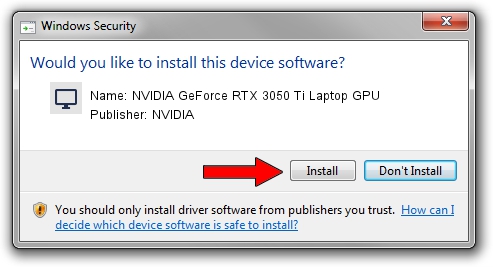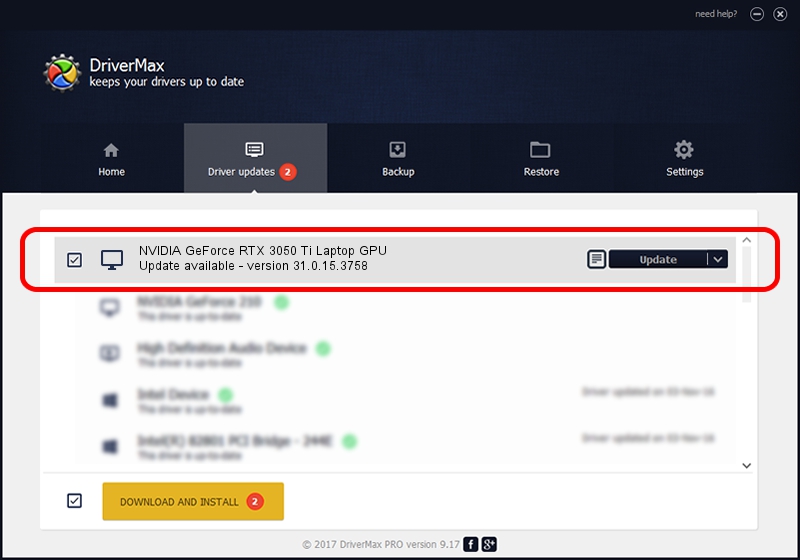Advertising seems to be blocked by your browser.
The ads help us provide this software and web site to you for free.
Please support our project by allowing our site to show ads.
Home /
Manufacturers /
NVIDIA /
NVIDIA GeForce RTX 3050 Ti Laptop GPU /
PCI/VEN_10DE&DEV_25A0&SUBSYS_88E7103C /
31.0.15.3758 Oct 04, 2023
Driver for NVIDIA NVIDIA GeForce RTX 3050 Ti Laptop GPU - downloading and installing it
NVIDIA GeForce RTX 3050 Ti Laptop GPU is a Display Adapters hardware device. This Windows driver was developed by NVIDIA. In order to make sure you are downloading the exact right driver the hardware id is PCI/VEN_10DE&DEV_25A0&SUBSYS_88E7103C.
1. How to manually install NVIDIA NVIDIA GeForce RTX 3050 Ti Laptop GPU driver
- Download the setup file for NVIDIA NVIDIA GeForce RTX 3050 Ti Laptop GPU driver from the location below. This is the download link for the driver version 31.0.15.3758 released on 2023-10-04.
- Start the driver installation file from a Windows account with administrative rights. If your User Access Control Service (UAC) is enabled then you will have to accept of the driver and run the setup with administrative rights.
- Go through the driver installation wizard, which should be quite easy to follow. The driver installation wizard will analyze your PC for compatible devices and will install the driver.
- Restart your computer and enjoy the new driver, as you can see it was quite smple.
Driver rating 3.4 stars out of 47832 votes.
2. How to use DriverMax to install NVIDIA NVIDIA GeForce RTX 3050 Ti Laptop GPU driver
The advantage of using DriverMax is that it will setup the driver for you in the easiest possible way and it will keep each driver up to date. How can you install a driver using DriverMax? Let's take a look!
- Open DriverMax and press on the yellow button that says ~SCAN FOR DRIVER UPDATES NOW~. Wait for DriverMax to scan and analyze each driver on your computer.
- Take a look at the list of detected driver updates. Search the list until you locate the NVIDIA NVIDIA GeForce RTX 3050 Ti Laptop GPU driver. Click the Update button.
- Enjoy using the updated driver! :)

Sep 19 2024 5:56AM / Written by Daniel Statescu for DriverMax
follow @DanielStatescu