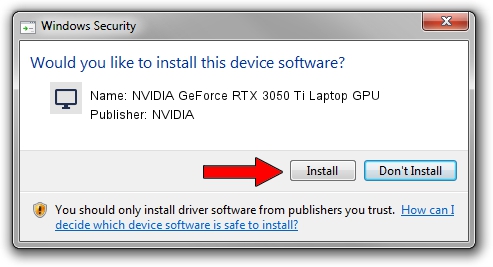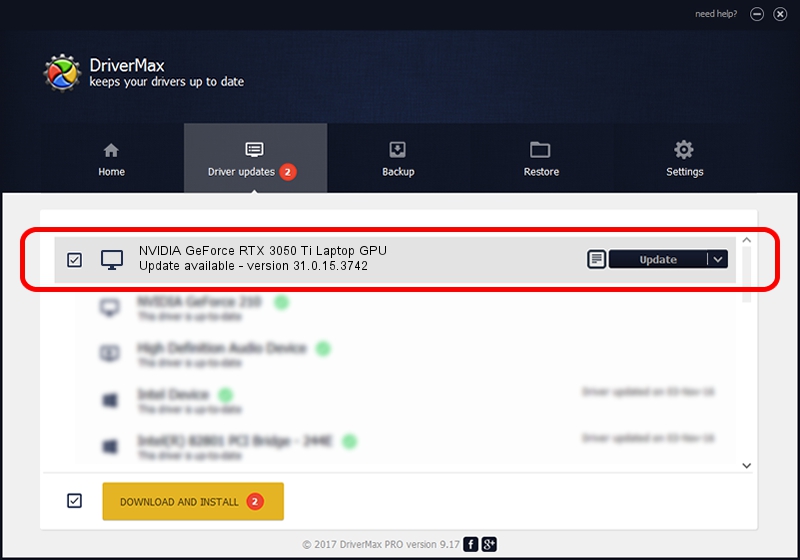Advertising seems to be blocked by your browser.
The ads help us provide this software and web site to you for free.
Please support our project by allowing our site to show ads.
Home /
Manufacturers /
NVIDIA /
NVIDIA GeForce RTX 3050 Ti Laptop GPU /
PCI/VEN_10DE&DEV_25A0&SUBSYS_50151558 /
31.0.15.3742 Sep 12, 2023
NVIDIA NVIDIA GeForce RTX 3050 Ti Laptop GPU how to download and install the driver
NVIDIA GeForce RTX 3050 Ti Laptop GPU is a Display Adapters hardware device. This driver was developed by NVIDIA. PCI/VEN_10DE&DEV_25A0&SUBSYS_50151558 is the matching hardware id of this device.
1. Install NVIDIA NVIDIA GeForce RTX 3050 Ti Laptop GPU driver manually
- Download the driver setup file for NVIDIA NVIDIA GeForce RTX 3050 Ti Laptop GPU driver from the link below. This download link is for the driver version 31.0.15.3742 released on 2023-09-12.
- Run the driver installation file from a Windows account with the highest privileges (rights). If your UAC (User Access Control) is started then you will have to accept of the driver and run the setup with administrative rights.
- Follow the driver installation wizard, which should be quite easy to follow. The driver installation wizard will analyze your PC for compatible devices and will install the driver.
- Restart your PC and enjoy the new driver, as you can see it was quite smple.
This driver was installed by many users and received an average rating of 3.7 stars out of 37560 votes.
2. Using DriverMax to install NVIDIA NVIDIA GeForce RTX 3050 Ti Laptop GPU driver
The most important advantage of using DriverMax is that it will install the driver for you in the easiest possible way and it will keep each driver up to date. How can you install a driver with DriverMax? Let's follow a few steps!
- Start DriverMax and push on the yellow button that says ~SCAN FOR DRIVER UPDATES NOW~. Wait for DriverMax to analyze each driver on your PC.
- Take a look at the list of available driver updates. Scroll the list down until you locate the NVIDIA NVIDIA GeForce RTX 3050 Ti Laptop GPU driver. Click on Update.
- Finished installing the driver!

Oct 3 2024 12:05PM / Written by Andreea Kartman for DriverMax
follow @DeeaKartman