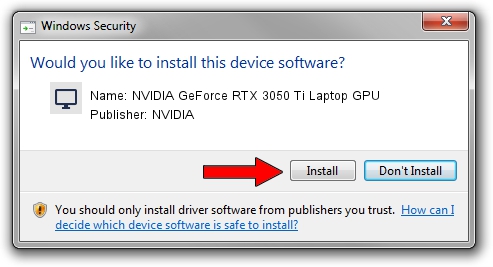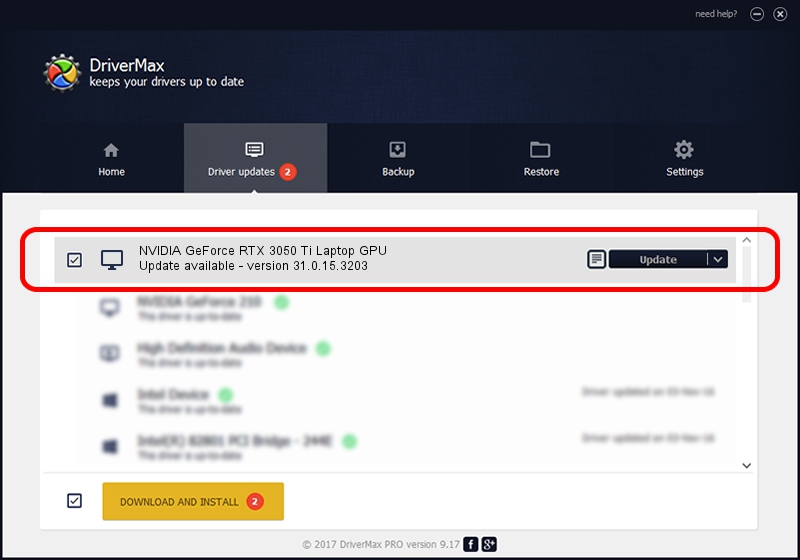Advertising seems to be blocked by your browser.
The ads help us provide this software and web site to you for free.
Please support our project by allowing our site to show ads.
Home /
Manufacturers /
NVIDIA /
NVIDIA GeForce RTX 3050 Ti Laptop GPU /
PCI/VEN_10DE&DEV_25A0&SUBSYS_1B0C1043 /
31.0.15.3203 May 19, 2023
Download and install NVIDIA NVIDIA GeForce RTX 3050 Ti Laptop GPU driver
NVIDIA GeForce RTX 3050 Ti Laptop GPU is a Display Adapters hardware device. The developer of this driver was NVIDIA. PCI/VEN_10DE&DEV_25A0&SUBSYS_1B0C1043 is the matching hardware id of this device.
1. Manually install NVIDIA NVIDIA GeForce RTX 3050 Ti Laptop GPU driver
- Download the driver setup file for NVIDIA NVIDIA GeForce RTX 3050 Ti Laptop GPU driver from the location below. This download link is for the driver version 31.0.15.3203 dated 2023-05-19.
- Start the driver installation file from a Windows account with the highest privileges (rights). If your User Access Control (UAC) is running then you will have to accept of the driver and run the setup with administrative rights.
- Follow the driver setup wizard, which should be quite easy to follow. The driver setup wizard will scan your PC for compatible devices and will install the driver.
- Shutdown and restart your PC and enjoy the fresh driver, as you can see it was quite smple.
This driver was installed by many users and received an average rating of 3.9 stars out of 73736 votes.
2. How to use DriverMax to install NVIDIA NVIDIA GeForce RTX 3050 Ti Laptop GPU driver
The most important advantage of using DriverMax is that it will setup the driver for you in the easiest possible way and it will keep each driver up to date. How can you install a driver using DriverMax? Let's see!
- Open DriverMax and push on the yellow button named ~SCAN FOR DRIVER UPDATES NOW~. Wait for DriverMax to scan and analyze each driver on your computer.
- Take a look at the list of available driver updates. Scroll the list down until you find the NVIDIA NVIDIA GeForce RTX 3050 Ti Laptop GPU driver. Click the Update button.
- Finished installing the driver!

Sep 17 2024 7:05AM / Written by Daniel Statescu for DriverMax
follow @DanielStatescu