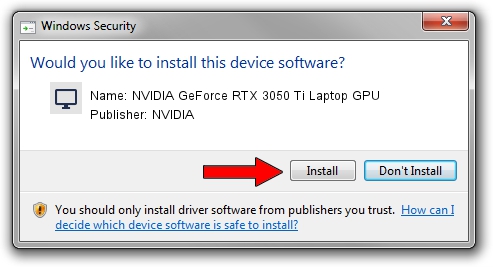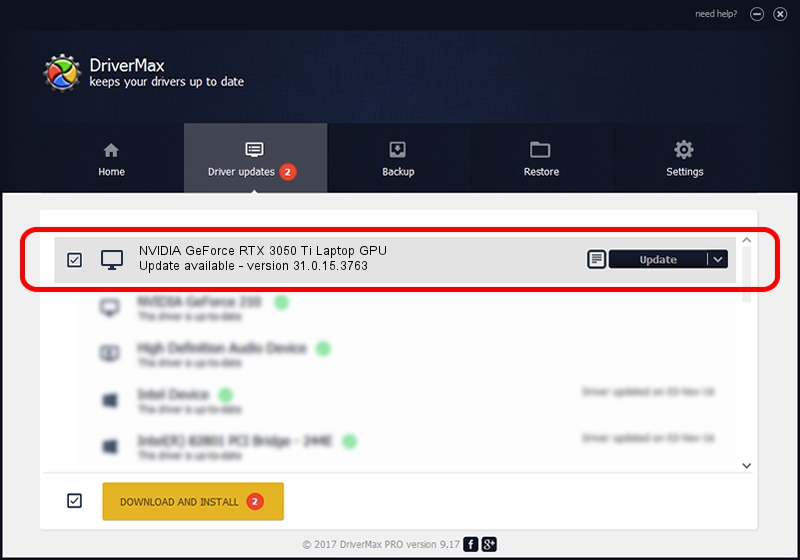Advertising seems to be blocked by your browser.
The ads help us provide this software and web site to you for free.
Please support our project by allowing our site to show ads.
Home /
Manufacturers /
NVIDIA /
NVIDIA GeForce RTX 3050 Ti Laptop GPU /
PCI/VEN_10DE&DEV_25A0&SUBSYS_161D1043 /
31.0.15.3763 Oct 11, 2023
NVIDIA NVIDIA GeForce RTX 3050 Ti Laptop GPU how to download and install the driver
NVIDIA GeForce RTX 3050 Ti Laptop GPU is a Display Adapters device. The developer of this driver was NVIDIA. The hardware id of this driver is PCI/VEN_10DE&DEV_25A0&SUBSYS_161D1043.
1. NVIDIA NVIDIA GeForce RTX 3050 Ti Laptop GPU - install the driver manually
- Download the setup file for NVIDIA NVIDIA GeForce RTX 3050 Ti Laptop GPU driver from the link below. This download link is for the driver version 31.0.15.3763 dated 2023-10-11.
- Start the driver installation file from a Windows account with the highest privileges (rights). If your UAC (User Access Control) is running then you will have to accept of the driver and run the setup with administrative rights.
- Go through the driver setup wizard, which should be pretty straightforward. The driver setup wizard will scan your PC for compatible devices and will install the driver.
- Restart your PC and enjoy the fresh driver, as you can see it was quite smple.
Download size of the driver: 779338101 bytes (743.23 MB)
This driver received an average rating of 4.4 stars out of 93866 votes.
This driver is fully compatible with the following versions of Windows:
- This driver works on Windows 10 64 bits
- This driver works on Windows 11 64 bits
2. Using DriverMax to install NVIDIA NVIDIA GeForce RTX 3050 Ti Laptop GPU driver
The advantage of using DriverMax is that it will install the driver for you in the easiest possible way and it will keep each driver up to date. How can you install a driver using DriverMax? Let's take a look!
- Open DriverMax and click on the yellow button that says ~SCAN FOR DRIVER UPDATES NOW~. Wait for DriverMax to scan and analyze each driver on your PC.
- Take a look at the list of available driver updates. Scroll the list down until you find the NVIDIA NVIDIA GeForce RTX 3050 Ti Laptop GPU driver. Click on Update.
- Enjoy using the updated driver! :)

Sep 30 2024 8:01AM / Written by Dan Armano for DriverMax
follow @danarm