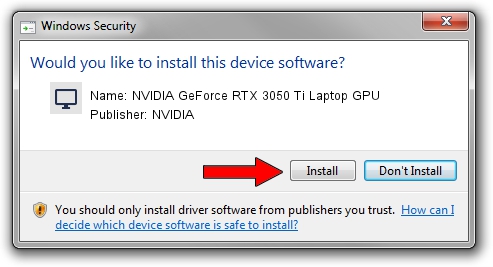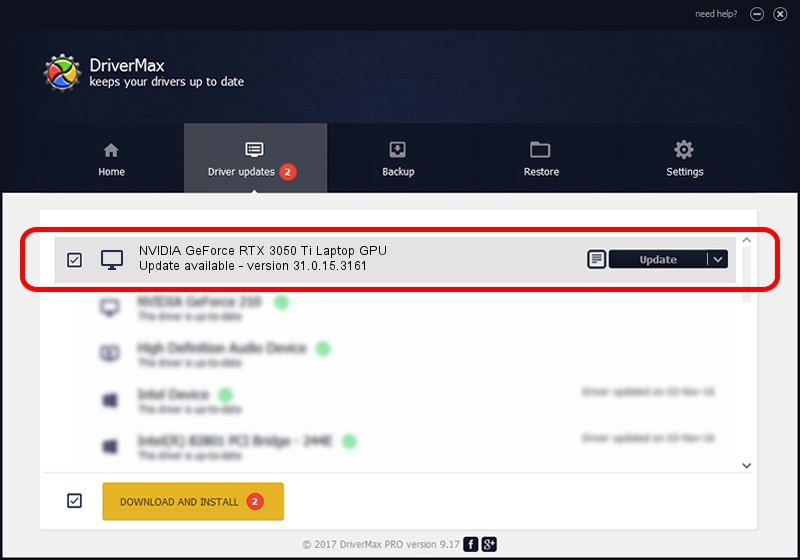Advertising seems to be blocked by your browser.
The ads help us provide this software and web site to you for free.
Please support our project by allowing our site to show ads.
Home /
Manufacturers /
NVIDIA /
NVIDIA GeForce RTX 3050 Ti Laptop GPU /
PCI/VEN_10DE&DEV_25A0&SUBSYS_151C1043 /
31.0.15.3161 Apr 08, 2023
NVIDIA NVIDIA GeForce RTX 3050 Ti Laptop GPU how to download and install the driver
NVIDIA GeForce RTX 3050 Ti Laptop GPU is a Display Adapters hardware device. This driver was developed by NVIDIA. In order to make sure you are downloading the exact right driver the hardware id is PCI/VEN_10DE&DEV_25A0&SUBSYS_151C1043.
1. NVIDIA NVIDIA GeForce RTX 3050 Ti Laptop GPU driver - how to install it manually
- Download the setup file for NVIDIA NVIDIA GeForce RTX 3050 Ti Laptop GPU driver from the link below. This is the download link for the driver version 31.0.15.3161 released on 2023-04-08.
- Run the driver setup file from a Windows account with the highest privileges (rights). If your UAC (User Access Control) is started then you will have to confirm the installation of the driver and run the setup with administrative rights.
- Follow the driver installation wizard, which should be pretty straightforward. The driver installation wizard will analyze your PC for compatible devices and will install the driver.
- Restart your PC and enjoy the fresh driver, it is as simple as that.
Driver rating 3.6 stars out of 46557 votes.
2. How to install NVIDIA NVIDIA GeForce RTX 3050 Ti Laptop GPU driver using DriverMax
The most important advantage of using DriverMax is that it will install the driver for you in just a few seconds and it will keep each driver up to date, not just this one. How easy can you install a driver using DriverMax? Let's follow a few steps!
- Open DriverMax and press on the yellow button that says ~SCAN FOR DRIVER UPDATES NOW~. Wait for DriverMax to analyze each driver on your PC.
- Take a look at the list of driver updates. Search the list until you find the NVIDIA NVIDIA GeForce RTX 3050 Ti Laptop GPU driver. Click on Update.
- That's all, the driver is now installed!

Sep 27 2024 6:12AM / Written by Dan Armano for DriverMax
follow @danarm