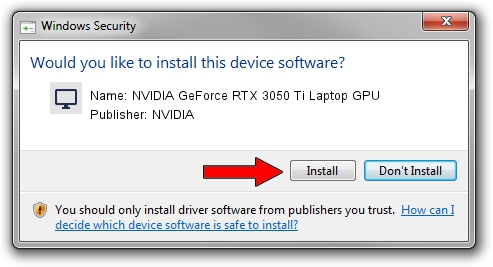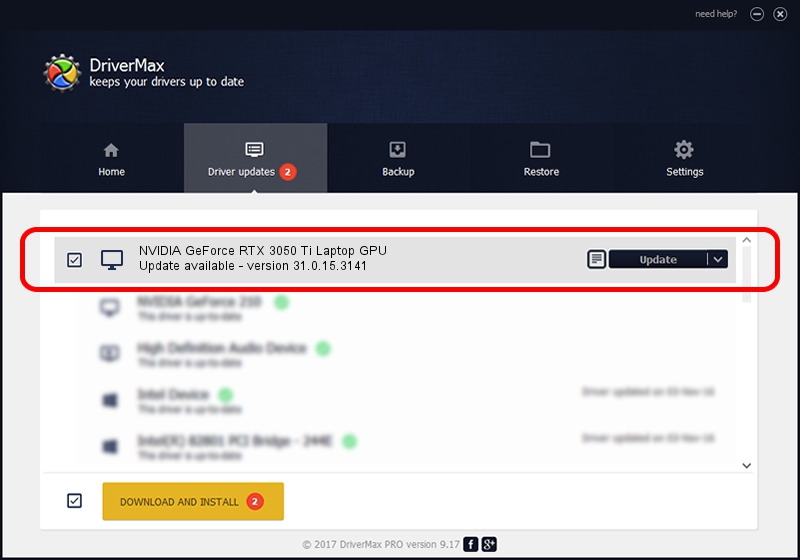Advertising seems to be blocked by your browser.
The ads help us provide this software and web site to you for free.
Please support our project by allowing our site to show ads.
Home /
Manufacturers /
NVIDIA /
NVIDIA GeForce RTX 3050 Ti Laptop GPU /
PCI/VEN_10DE&DEV_25A0&SUBSYS_14AD1043 /
31.0.15.3141 Mar 16, 2023
Driver for NVIDIA NVIDIA GeForce RTX 3050 Ti Laptop GPU - downloading and installing it
NVIDIA GeForce RTX 3050 Ti Laptop GPU is a Display Adapters hardware device. The developer of this driver was NVIDIA. In order to make sure you are downloading the exact right driver the hardware id is PCI/VEN_10DE&DEV_25A0&SUBSYS_14AD1043.
1. NVIDIA NVIDIA GeForce RTX 3050 Ti Laptop GPU - install the driver manually
- You can download from the link below the driver setup file for the NVIDIA NVIDIA GeForce RTX 3050 Ti Laptop GPU driver. The archive contains version 31.0.15.3141 dated 2023-03-16 of the driver.
- Run the driver installer file from a user account with the highest privileges (rights). If your User Access Control Service (UAC) is running please confirm the installation of the driver and run the setup with administrative rights.
- Go through the driver installation wizard, which will guide you; it should be quite easy to follow. The driver installation wizard will analyze your PC and will install the right driver.
- When the operation finishes restart your PC in order to use the updated driver. It is as simple as that to install a Windows driver!
Download size of the driver: 801605797 bytes (764.47 MB)
This driver received an average rating of 4.8 stars out of 68289 votes.
This driver is fully compatible with the following versions of Windows:
- This driver works on Windows 10 64 bits
- This driver works on Windows 11 64 bits
2. Installing the NVIDIA NVIDIA GeForce RTX 3050 Ti Laptop GPU driver using DriverMax: the easy way
The most important advantage of using DriverMax is that it will setup the driver for you in the easiest possible way and it will keep each driver up to date, not just this one. How easy can you install a driver using DriverMax? Let's follow a few steps!
- Open DriverMax and push on the yellow button that says ~SCAN FOR DRIVER UPDATES NOW~. Wait for DriverMax to scan and analyze each driver on your computer.
- Take a look at the list of detected driver updates. Scroll the list down until you find the NVIDIA NVIDIA GeForce RTX 3050 Ti Laptop GPU driver. Click the Update button.
- That's it, you installed your first driver!

Oct 4 2024 10:35PM / Written by Andreea Kartman for DriverMax
follow @DeeaKartman