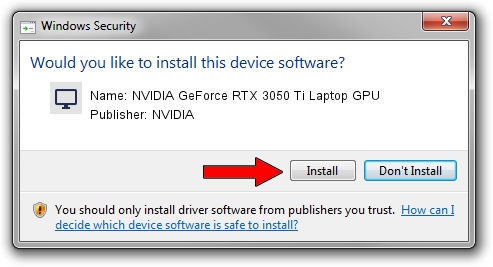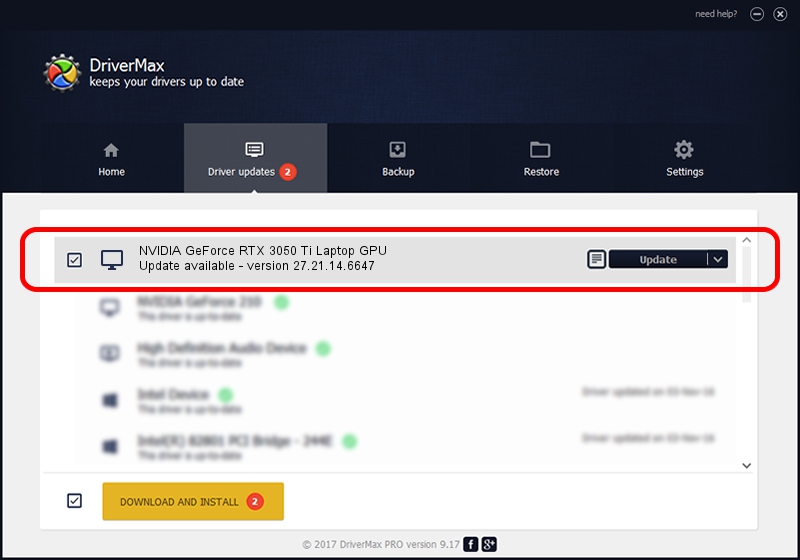Advertising seems to be blocked by your browser.
The ads help us provide this software and web site to you for free.
Please support our project by allowing our site to show ads.
Home /
Manufacturers /
NVIDIA /
NVIDIA GeForce RTX 3050 Ti Laptop GPU /
PCI/VEN_10DE&DEV_25A0&SUBSYS_134C1043 /
27.21.14.6647 May 13, 2021
Download and install NVIDIA NVIDIA GeForce RTX 3050 Ti Laptop GPU driver
NVIDIA GeForce RTX 3050 Ti Laptop GPU is a Display Adapters hardware device. The Windows version of this driver was developed by NVIDIA. PCI/VEN_10DE&DEV_25A0&SUBSYS_134C1043 is the matching hardware id of this device.
1. Install NVIDIA NVIDIA GeForce RTX 3050 Ti Laptop GPU driver manually
- Download the setup file for NVIDIA NVIDIA GeForce RTX 3050 Ti Laptop GPU driver from the location below. This is the download link for the driver version 27.21.14.6647 dated 2021-05-13.
- Run the driver setup file from a Windows account with the highest privileges (rights). If your User Access Control Service (UAC) is enabled then you will have to accept of the driver and run the setup with administrative rights.
- Follow the driver setup wizard, which should be quite easy to follow. The driver setup wizard will analyze your PC for compatible devices and will install the driver.
- Restart your PC and enjoy the updated driver, it is as simple as that.
This driver was installed by many users and received an average rating of 3.3 stars out of 71675 votes.
2. How to use DriverMax to install NVIDIA NVIDIA GeForce RTX 3050 Ti Laptop GPU driver
The advantage of using DriverMax is that it will setup the driver for you in just a few seconds and it will keep each driver up to date, not just this one. How can you install a driver with DriverMax? Let's take a look!
- Start DriverMax and push on the yellow button named ~SCAN FOR DRIVER UPDATES NOW~. Wait for DriverMax to scan and analyze each driver on your computer.
- Take a look at the list of detected driver updates. Scroll the list down until you find the NVIDIA NVIDIA GeForce RTX 3050 Ti Laptop GPU driver. Click the Update button.
- That's it, you installed your first driver!

Sep 17 2024 8:06AM / Written by Dan Armano for DriverMax
follow @danarm