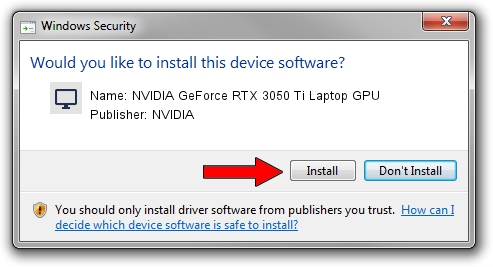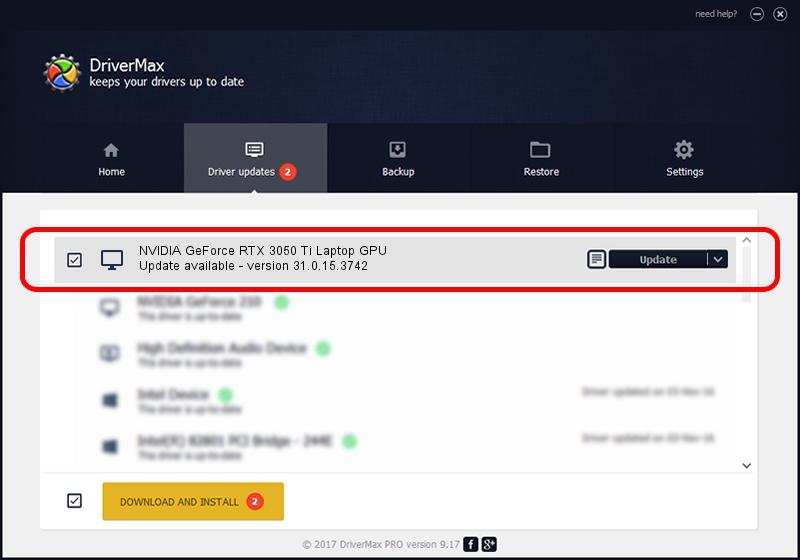Advertising seems to be blocked by your browser.
The ads help us provide this software and web site to you for free.
Please support our project by allowing our site to show ads.
Home /
Manufacturers /
NVIDIA /
NVIDIA GeForce RTX 3050 Ti Laptop GPU /
PCI/VEN_10DE&DEV_25A0&SUBSYS_13321462 /
31.0.15.3742 Sep 12, 2023
NVIDIA NVIDIA GeForce RTX 3050 Ti Laptop GPU - two ways of downloading and installing the driver
NVIDIA GeForce RTX 3050 Ti Laptop GPU is a Display Adapters device. This driver was developed by NVIDIA. PCI/VEN_10DE&DEV_25A0&SUBSYS_13321462 is the matching hardware id of this device.
1. How to manually install NVIDIA NVIDIA GeForce RTX 3050 Ti Laptop GPU driver
- Download the driver setup file for NVIDIA NVIDIA GeForce RTX 3050 Ti Laptop GPU driver from the location below. This download link is for the driver version 31.0.15.3742 released on 2023-09-12.
- Run the driver setup file from a Windows account with the highest privileges (rights). If your UAC (User Access Control) is enabled then you will have to confirm the installation of the driver and run the setup with administrative rights.
- Follow the driver setup wizard, which should be pretty easy to follow. The driver setup wizard will analyze your PC for compatible devices and will install the driver.
- Restart your computer and enjoy the new driver, it is as simple as that.
This driver was rated with an average of 3.8 stars by 77008 users.
2. Installing the NVIDIA NVIDIA GeForce RTX 3050 Ti Laptop GPU driver using DriverMax: the easy way
The advantage of using DriverMax is that it will setup the driver for you in the easiest possible way and it will keep each driver up to date, not just this one. How easy can you install a driver with DriverMax? Let's see!
- Open DriverMax and press on the yellow button that says ~SCAN FOR DRIVER UPDATES NOW~. Wait for DriverMax to scan and analyze each driver on your computer.
- Take a look at the list of available driver updates. Scroll the list down until you find the NVIDIA NVIDIA GeForce RTX 3050 Ti Laptop GPU driver. Click the Update button.
- Finished installing the driver!

Oct 2 2024 4:57PM / Written by Dan Armano for DriverMax
follow @danarm