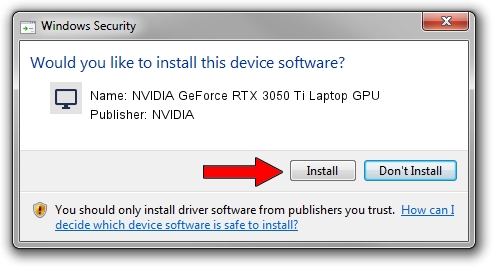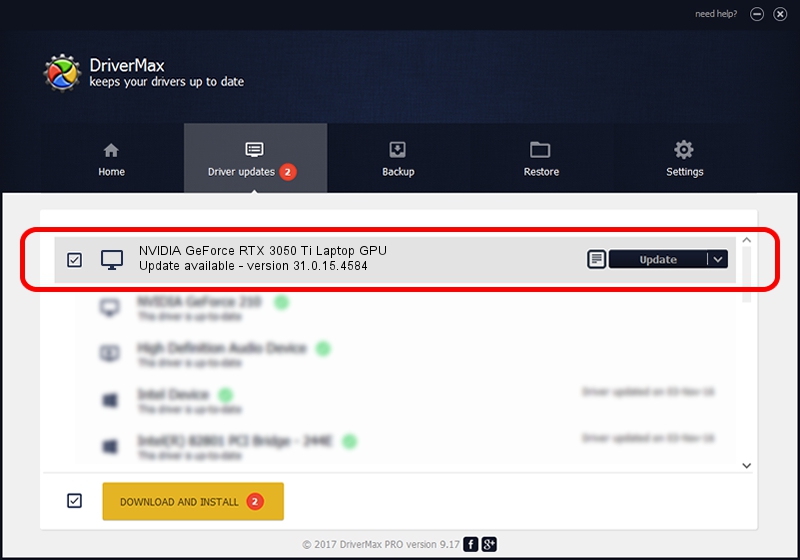Advertising seems to be blocked by your browser.
The ads help us provide this software and web site to you for free.
Please support our project by allowing our site to show ads.
Home /
Manufacturers /
NVIDIA /
NVIDIA GeForce RTX 3050 Ti Laptop GPU /
PCI/VEN_10DE&DEV_25A0&SUBSYS_13311462 /
31.0.15.4584 Oct 11, 2023
Driver for NVIDIA NVIDIA GeForce RTX 3050 Ti Laptop GPU - downloading and installing it
NVIDIA GeForce RTX 3050 Ti Laptop GPU is a Display Adapters hardware device. The developer of this driver was NVIDIA. The hardware id of this driver is PCI/VEN_10DE&DEV_25A0&SUBSYS_13311462.
1. NVIDIA NVIDIA GeForce RTX 3050 Ti Laptop GPU driver - how to install it manually
- Download the setup file for NVIDIA NVIDIA GeForce RTX 3050 Ti Laptop GPU driver from the link below. This is the download link for the driver version 31.0.15.4584 dated 2023-10-11.
- Run the driver setup file from a Windows account with administrative rights. If your User Access Control (UAC) is enabled then you will have to confirm the installation of the driver and run the setup with administrative rights.
- Go through the driver setup wizard, which should be pretty easy to follow. The driver setup wizard will scan your PC for compatible devices and will install the driver.
- Restart your computer and enjoy the updated driver, it is as simple as that.
Driver rating 3.5 stars out of 78132 votes.
2. Installing the NVIDIA NVIDIA GeForce RTX 3050 Ti Laptop GPU driver using DriverMax: the easy way
The most important advantage of using DriverMax is that it will install the driver for you in the easiest possible way and it will keep each driver up to date. How easy can you install a driver using DriverMax? Let's follow a few steps!
- Start DriverMax and click on the yellow button that says ~SCAN FOR DRIVER UPDATES NOW~. Wait for DriverMax to scan and analyze each driver on your PC.
- Take a look at the list of detected driver updates. Scroll the list down until you locate the NVIDIA NVIDIA GeForce RTX 3050 Ti Laptop GPU driver. Click the Update button.
- That's all, the driver is now installed!

Sep 18 2024 1:38PM / Written by Daniel Statescu for DriverMax
follow @DanielStatescu