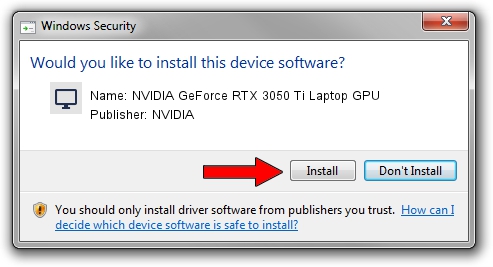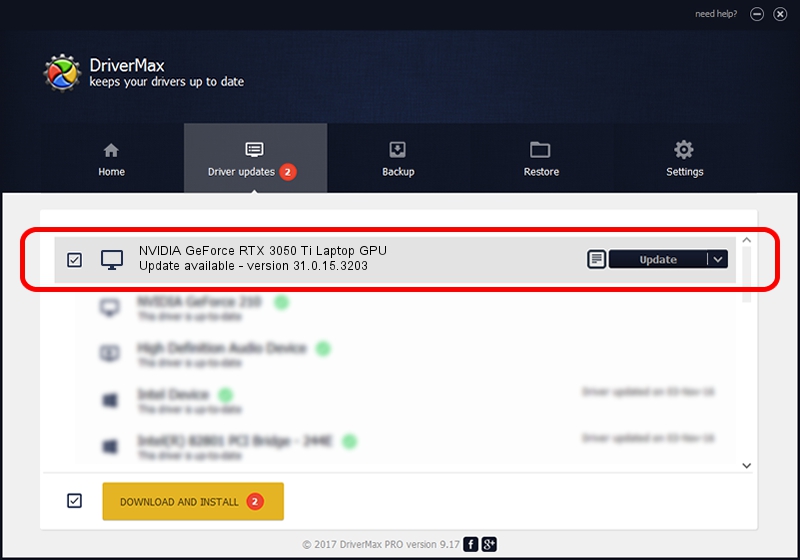Advertising seems to be blocked by your browser.
The ads help us provide this software and web site to you for free.
Please support our project by allowing our site to show ads.
Home /
Manufacturers /
NVIDIA /
NVIDIA GeForce RTX 3050 Ti Laptop GPU /
PCI/VEN_10DE&DEV_25A0&SUBSYS_132D1043 /
31.0.15.3203 May 19, 2023
NVIDIA NVIDIA GeForce RTX 3050 Ti Laptop GPU - two ways of downloading and installing the driver
NVIDIA GeForce RTX 3050 Ti Laptop GPU is a Display Adapters hardware device. The Windows version of this driver was developed by NVIDIA. The hardware id of this driver is PCI/VEN_10DE&DEV_25A0&SUBSYS_132D1043.
1. NVIDIA NVIDIA GeForce RTX 3050 Ti Laptop GPU - install the driver manually
- Download the setup file for NVIDIA NVIDIA GeForce RTX 3050 Ti Laptop GPU driver from the location below. This is the download link for the driver version 31.0.15.3203 released on 2023-05-19.
- Start the driver setup file from a Windows account with administrative rights. If your User Access Control (UAC) is running then you will have to accept of the driver and run the setup with administrative rights.
- Go through the driver installation wizard, which should be pretty easy to follow. The driver installation wizard will scan your PC for compatible devices and will install the driver.
- Restart your PC and enjoy the new driver, it is as simple as that.
This driver was rated with an average of 3.8 stars by 63300 users.
2. The easy way: using DriverMax to install NVIDIA NVIDIA GeForce RTX 3050 Ti Laptop GPU driver
The most important advantage of using DriverMax is that it will install the driver for you in the easiest possible way and it will keep each driver up to date, not just this one. How can you install a driver with DriverMax? Let's take a look!
- Open DriverMax and click on the yellow button named ~SCAN FOR DRIVER UPDATES NOW~. Wait for DriverMax to analyze each driver on your PC.
- Take a look at the list of driver updates. Scroll the list down until you find the NVIDIA NVIDIA GeForce RTX 3050 Ti Laptop GPU driver. Click the Update button.
- That's all, the driver is now installed!

Sep 19 2024 2:03PM / Written by Daniel Statescu for DriverMax
follow @DanielStatescu