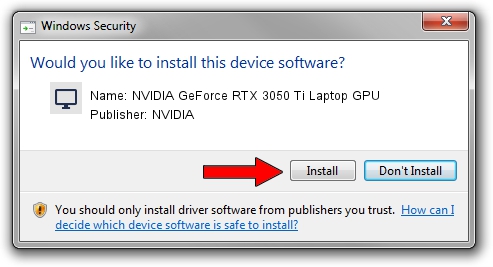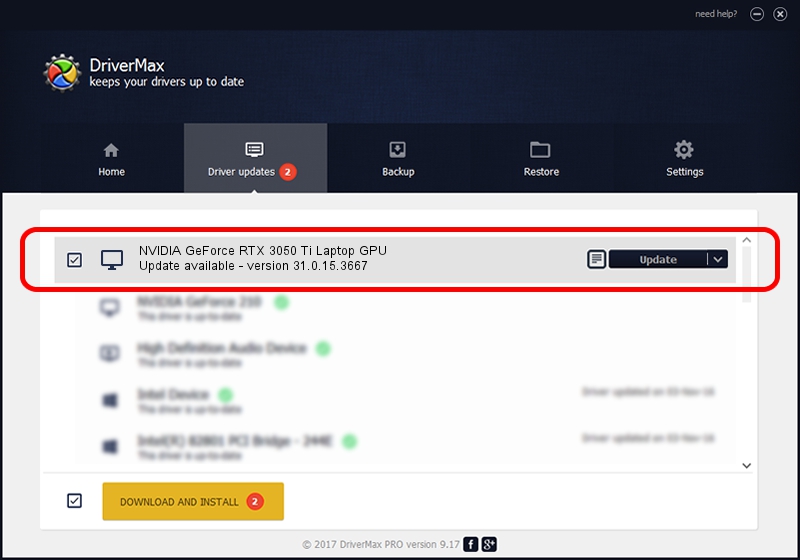Advertising seems to be blocked by your browser.
The ads help us provide this software and web site to you for free.
Please support our project by allowing our site to show ads.
Home /
Manufacturers /
NVIDIA /
NVIDIA GeForce RTX 3050 Ti Laptop GPU /
PCI/VEN_10DE&DEV_25A0&SUBSYS_131B1462 /
31.0.15.3667 Jul 12, 2023
Driver for NVIDIA NVIDIA GeForce RTX 3050 Ti Laptop GPU - downloading and installing it
NVIDIA GeForce RTX 3050 Ti Laptop GPU is a Display Adapters hardware device. This Windows driver was developed by NVIDIA. The hardware id of this driver is PCI/VEN_10DE&DEV_25A0&SUBSYS_131B1462; this string has to match your hardware.
1. Install NVIDIA NVIDIA GeForce RTX 3050 Ti Laptop GPU driver manually
- Download the driver setup file for NVIDIA NVIDIA GeForce RTX 3050 Ti Laptop GPU driver from the location below. This download link is for the driver version 31.0.15.3667 released on 2023-07-12.
- Start the driver installation file from a Windows account with administrative rights. If your User Access Control (UAC) is enabled then you will have to accept of the driver and run the setup with administrative rights.
- Go through the driver installation wizard, which should be quite straightforward. The driver installation wizard will scan your PC for compatible devices and will install the driver.
- Shutdown and restart your computer and enjoy the new driver, as you can see it was quite smple.
This driver was rated with an average of 3.8 stars by 3694 users.
2. Installing the NVIDIA NVIDIA GeForce RTX 3050 Ti Laptop GPU driver using DriverMax: the easy way
The advantage of using DriverMax is that it will install the driver for you in the easiest possible way and it will keep each driver up to date, not just this one. How easy can you install a driver using DriverMax? Let's follow a few steps!
- Open DriverMax and push on the yellow button that says ~SCAN FOR DRIVER UPDATES NOW~. Wait for DriverMax to analyze each driver on your PC.
- Take a look at the list of detected driver updates. Search the list until you locate the NVIDIA NVIDIA GeForce RTX 3050 Ti Laptop GPU driver. Click the Update button.
- That's it, you installed your first driver!

Sep 24 2024 2:14AM / Written by Daniel Statescu for DriverMax
follow @DanielStatescu