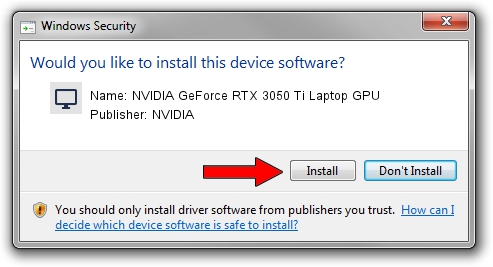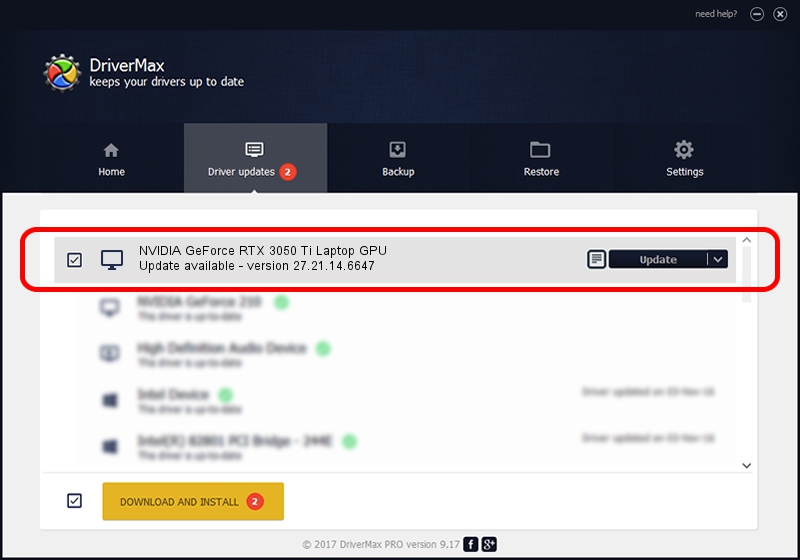Advertising seems to be blocked by your browser.
The ads help us provide this software and web site to you for free.
Please support our project by allowing our site to show ads.
Home /
Manufacturers /
NVIDIA /
NVIDIA GeForce RTX 3050 Ti Laptop GPU /
PCI/VEN_10DE&DEV_25A0&SUBSYS_11EC1043 /
27.21.14.6647 May 13, 2021
NVIDIA NVIDIA GeForce RTX 3050 Ti Laptop GPU - two ways of downloading and installing the driver
NVIDIA GeForce RTX 3050 Ti Laptop GPU is a Display Adapters hardware device. The developer of this driver was NVIDIA. The hardware id of this driver is PCI/VEN_10DE&DEV_25A0&SUBSYS_11EC1043; this string has to match your hardware.
1. How to manually install NVIDIA NVIDIA GeForce RTX 3050 Ti Laptop GPU driver
- Download the setup file for NVIDIA NVIDIA GeForce RTX 3050 Ti Laptop GPU driver from the link below. This is the download link for the driver version 27.21.14.6647 dated 2021-05-13.
- Run the driver installation file from a Windows account with administrative rights. If your UAC (User Access Control) is started then you will have to accept of the driver and run the setup with administrative rights.
- Follow the driver setup wizard, which should be pretty straightforward. The driver setup wizard will analyze your PC for compatible devices and will install the driver.
- Restart your PC and enjoy the updated driver, it is as simple as that.
This driver received an average rating of 3.1 stars out of 74410 votes.
2. How to use DriverMax to install NVIDIA NVIDIA GeForce RTX 3050 Ti Laptop GPU driver
The advantage of using DriverMax is that it will setup the driver for you in just a few seconds and it will keep each driver up to date, not just this one. How can you install a driver with DriverMax? Let's follow a few steps!
- Start DriverMax and press on the yellow button named ~SCAN FOR DRIVER UPDATES NOW~. Wait for DriverMax to analyze each driver on your computer.
- Take a look at the list of available driver updates. Search the list until you locate the NVIDIA NVIDIA GeForce RTX 3050 Ti Laptop GPU driver. Click the Update button.
- That's it, you installed your first driver!

Sep 19 2024 11:06PM / Written by Daniel Statescu for DriverMax
follow @DanielStatescu