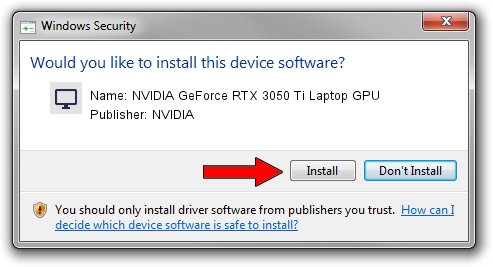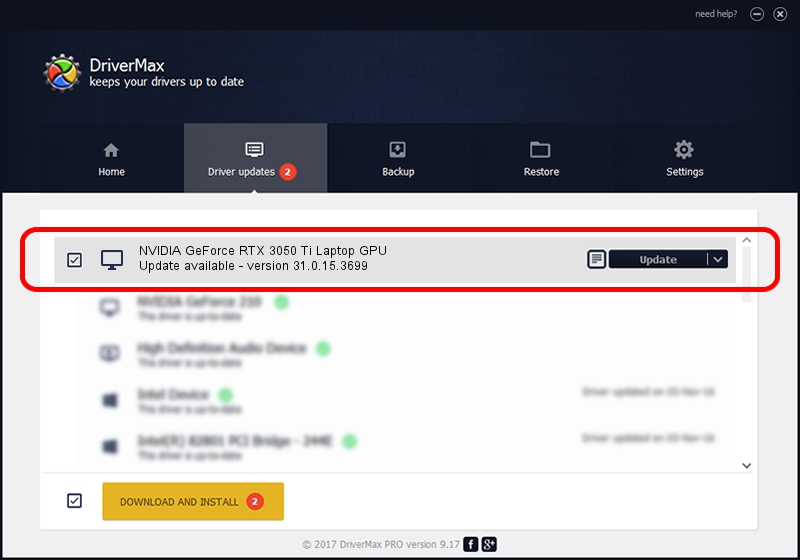Advertising seems to be blocked by your browser.
The ads help us provide this software and web site to you for free.
Please support our project by allowing our site to show ads.
Home /
Manufacturers /
NVIDIA /
NVIDIA GeForce RTX 3050 Ti Laptop GPU /
PCI/VEN_10DE&DEV_2563&SUBSYS_380117AA /
31.0.15.3699 Aug 04, 2023
NVIDIA NVIDIA GeForce RTX 3050 Ti Laptop GPU - two ways of downloading and installing the driver
NVIDIA GeForce RTX 3050 Ti Laptop GPU is a Display Adapters device. The Windows version of this driver was developed by NVIDIA. The hardware id of this driver is PCI/VEN_10DE&DEV_2563&SUBSYS_380117AA.
1. How to manually install NVIDIA NVIDIA GeForce RTX 3050 Ti Laptop GPU driver
- Download the setup file for NVIDIA NVIDIA GeForce RTX 3050 Ti Laptop GPU driver from the link below. This download link is for the driver version 31.0.15.3699 dated 2023-08-04.
- Run the driver setup file from a Windows account with the highest privileges (rights). If your User Access Control (UAC) is started then you will have to accept of the driver and run the setup with administrative rights.
- Follow the driver installation wizard, which should be pretty easy to follow. The driver installation wizard will scan your PC for compatible devices and will install the driver.
- Shutdown and restart your PC and enjoy the fresh driver, as you can see it was quite smple.
This driver was rated with an average of 3.8 stars by 90504 users.
2. The easy way: using DriverMax to install NVIDIA NVIDIA GeForce RTX 3050 Ti Laptop GPU driver
The advantage of using DriverMax is that it will install the driver for you in the easiest possible way and it will keep each driver up to date. How easy can you install a driver with DriverMax? Let's follow a few steps!
- Start DriverMax and press on the yellow button that says ~SCAN FOR DRIVER UPDATES NOW~. Wait for DriverMax to scan and analyze each driver on your computer.
- Take a look at the list of detected driver updates. Scroll the list down until you locate the NVIDIA NVIDIA GeForce RTX 3050 Ti Laptop GPU driver. Click on Update.
- That's it, you installed your first driver!

Oct 6 2024 12:08PM / Written by Dan Armano for DriverMax
follow @danarm