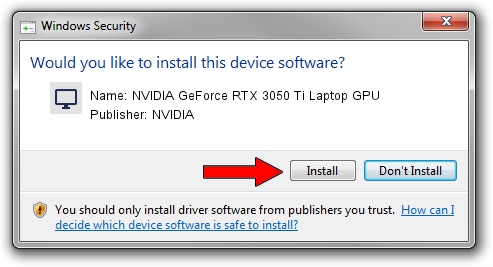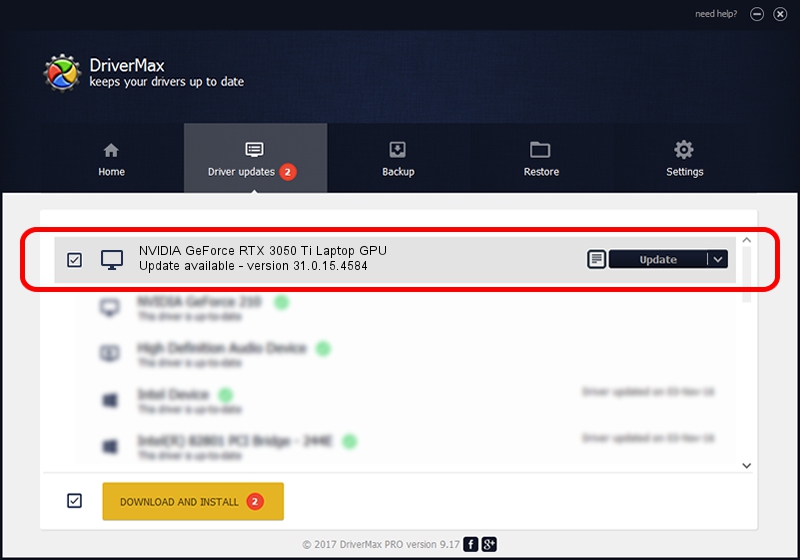Advertising seems to be blocked by your browser.
The ads help us provide this software and web site to you for free.
Please support our project by allowing our site to show ads.
Home /
Manufacturers /
NVIDIA /
NVIDIA GeForce RTX 3050 Ti Laptop GPU /
PCI/VEN_10DE&DEV_2523&SUBSYS_15261025 /
31.0.15.4584 Oct 11, 2023
NVIDIA NVIDIA GeForce RTX 3050 Ti Laptop GPU how to download and install the driver
NVIDIA GeForce RTX 3050 Ti Laptop GPU is a Display Adapters hardware device. The developer of this driver was NVIDIA. The hardware id of this driver is PCI/VEN_10DE&DEV_2523&SUBSYS_15261025; this string has to match your hardware.
1. Install NVIDIA NVIDIA GeForce RTX 3050 Ti Laptop GPU driver manually
- Download the driver setup file for NVIDIA NVIDIA GeForce RTX 3050 Ti Laptop GPU driver from the link below. This is the download link for the driver version 31.0.15.4584 dated 2023-10-11.
- Run the driver setup file from a Windows account with the highest privileges (rights). If your UAC (User Access Control) is started then you will have to accept of the driver and run the setup with administrative rights.
- Follow the driver setup wizard, which should be pretty easy to follow. The driver setup wizard will analyze your PC for compatible devices and will install the driver.
- Restart your PC and enjoy the updated driver, it is as simple as that.
This driver received an average rating of 4 stars out of 48611 votes.
2. Using DriverMax to install NVIDIA NVIDIA GeForce RTX 3050 Ti Laptop GPU driver
The most important advantage of using DriverMax is that it will install the driver for you in the easiest possible way and it will keep each driver up to date, not just this one. How easy can you install a driver with DriverMax? Let's take a look!
- Open DriverMax and click on the yellow button that says ~SCAN FOR DRIVER UPDATES NOW~. Wait for DriverMax to analyze each driver on your computer.
- Take a look at the list of detected driver updates. Search the list until you locate the NVIDIA NVIDIA GeForce RTX 3050 Ti Laptop GPU driver. Click on Update.
- That's it, you installed your first driver!

Oct 25 2023 4:49PM / Written by Dan Armano for DriverMax
follow @danarm