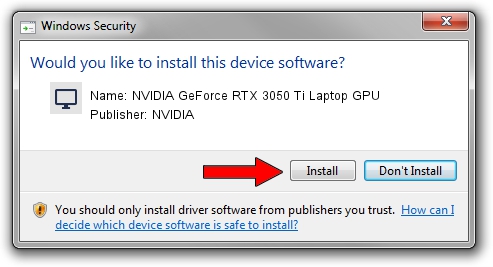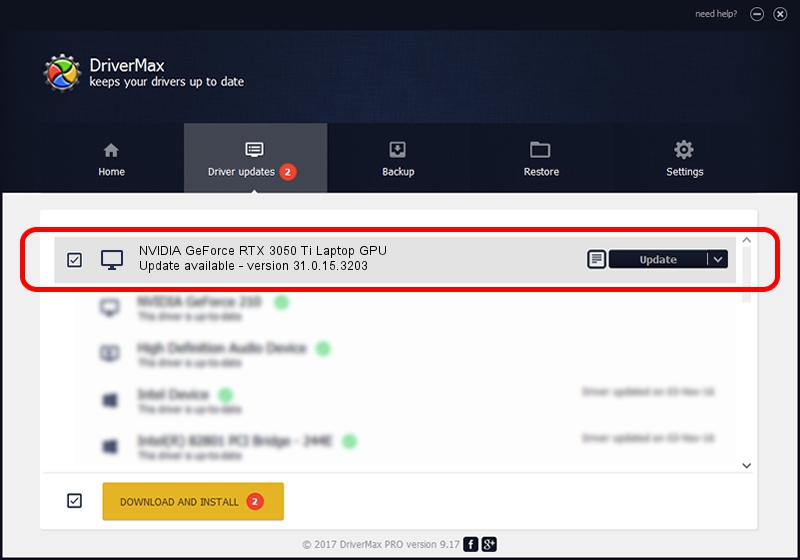Advertising seems to be blocked by your browser.
The ads help us provide this software and web site to you for free.
Please support our project by allowing our site to show ads.
Home /
Manufacturers /
NVIDIA /
NVIDIA GeForce RTX 3050 Ti Laptop GPU /
PCI/VEN_10DE&DEV_2523&SUBSYS_11ED1043 /
31.0.15.3203 May 19, 2023
Download and install NVIDIA NVIDIA GeForce RTX 3050 Ti Laptop GPU driver
NVIDIA GeForce RTX 3050 Ti Laptop GPU is a Display Adapters hardware device. This Windows driver was developed by NVIDIA. The hardware id of this driver is PCI/VEN_10DE&DEV_2523&SUBSYS_11ED1043.
1. NVIDIA NVIDIA GeForce RTX 3050 Ti Laptop GPU - install the driver manually
- Download the setup file for NVIDIA NVIDIA GeForce RTX 3050 Ti Laptop GPU driver from the link below. This is the download link for the driver version 31.0.15.3203 dated 2023-05-19.
- Start the driver installation file from a Windows account with the highest privileges (rights). If your User Access Control Service (UAC) is started then you will have to accept of the driver and run the setup with administrative rights.
- Go through the driver setup wizard, which should be pretty straightforward. The driver setup wizard will scan your PC for compatible devices and will install the driver.
- Restart your computer and enjoy the new driver, as you can see it was quite smple.
Driver rating 3.7 stars out of 40702 votes.
2. Installing the NVIDIA NVIDIA GeForce RTX 3050 Ti Laptop GPU driver using DriverMax: the easy way
The most important advantage of using DriverMax is that it will install the driver for you in just a few seconds and it will keep each driver up to date. How can you install a driver with DriverMax? Let's follow a few steps!
- Start DriverMax and click on the yellow button that says ~SCAN FOR DRIVER UPDATES NOW~. Wait for DriverMax to analyze each driver on your PC.
- Take a look at the list of available driver updates. Scroll the list down until you find the NVIDIA NVIDIA GeForce RTX 3050 Ti Laptop GPU driver. Click the Update button.
- Enjoy using the updated driver! :)

Oct 2 2024 3:10AM / Written by Dan Armano for DriverMax
follow @danarm