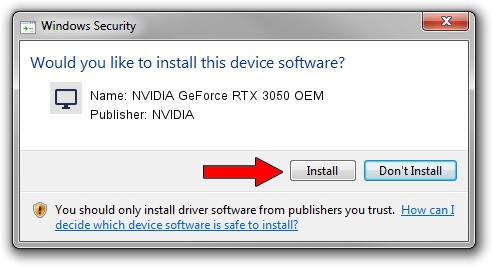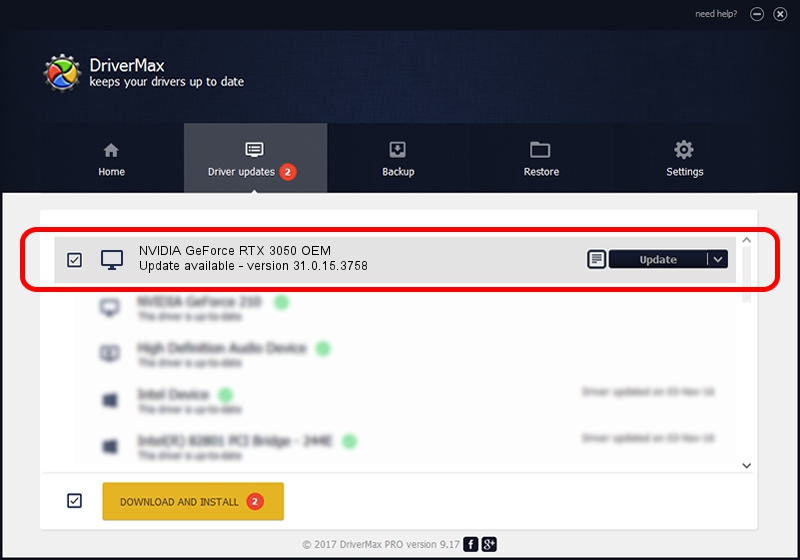Advertising seems to be blocked by your browser.
The ads help us provide this software and web site to you for free.
Please support our project by allowing our site to show ads.
Home /
Manufacturers /
NVIDIA /
NVIDIA GeForce RTX 3050 OEM /
PCI/VEN_10DE&DEV_2508&SUBSYS_8771103C /
31.0.15.3758 Oct 04, 2023
NVIDIA NVIDIA GeForce RTX 3050 OEM driver download and installation
NVIDIA GeForce RTX 3050 OEM is a Display Adapters device. The developer of this driver was NVIDIA. PCI/VEN_10DE&DEV_2508&SUBSYS_8771103C is the matching hardware id of this device.
1. NVIDIA NVIDIA GeForce RTX 3050 OEM - install the driver manually
- You can download from the link below the driver installer file for the NVIDIA NVIDIA GeForce RTX 3050 OEM driver. The archive contains version 31.0.15.3758 dated 2023-10-04 of the driver.
- Start the driver installer file from a user account with administrative rights. If your User Access Control Service (UAC) is started please confirm the installation of the driver and run the setup with administrative rights.
- Follow the driver installation wizard, which will guide you; it should be pretty easy to follow. The driver installation wizard will analyze your PC and will install the right driver.
- When the operation finishes shutdown and restart your PC in order to use the updated driver. It is as simple as that to install a Windows driver!
Driver rating 3.6 stars out of 57983 votes.
2. How to install NVIDIA NVIDIA GeForce RTX 3050 OEM driver using DriverMax
The most important advantage of using DriverMax is that it will setup the driver for you in just a few seconds and it will keep each driver up to date, not just this one. How easy can you install a driver using DriverMax? Let's take a look!
- Start DriverMax and push on the yellow button that says ~SCAN FOR DRIVER UPDATES NOW~. Wait for DriverMax to scan and analyze each driver on your computer.
- Take a look at the list of driver updates. Search the list until you locate the NVIDIA NVIDIA GeForce RTX 3050 OEM driver. Click the Update button.
- Finished installing the driver!

Oct 26 2023 2:02AM / Written by Daniel Statescu for DriverMax
follow @DanielStatescu