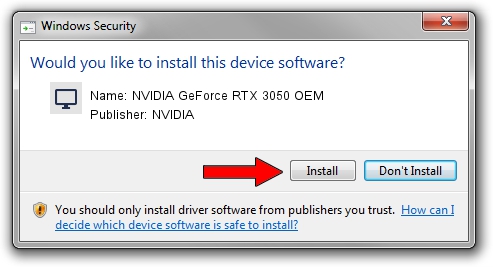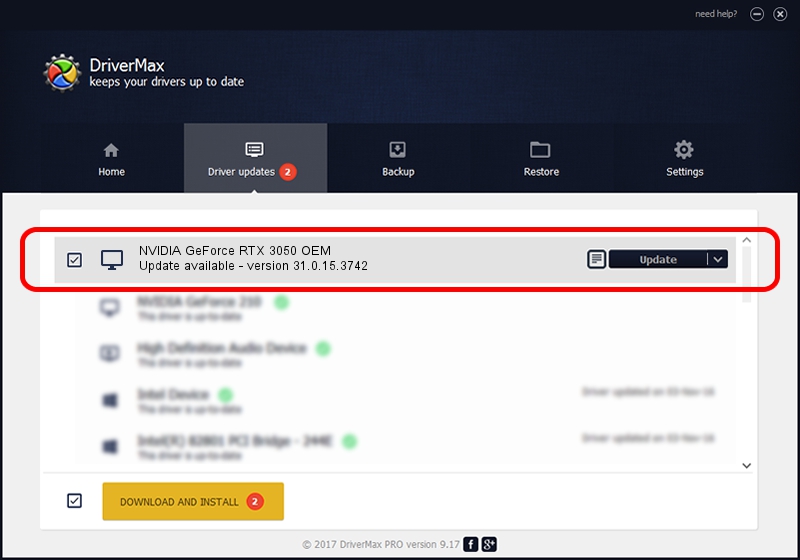Advertising seems to be blocked by your browser.
The ads help us provide this software and web site to you for free.
Please support our project by allowing our site to show ads.
Home /
Manufacturers /
NVIDIA /
NVIDIA GeForce RTX 3050 OEM /
PCI/VEN_10DE&DEV_2508&SUBSYS_8771103C /
31.0.15.3742 Sep 12, 2023
NVIDIA NVIDIA GeForce RTX 3050 OEM how to download and install the driver
NVIDIA GeForce RTX 3050 OEM is a Display Adapters hardware device. This driver was developed by NVIDIA. PCI/VEN_10DE&DEV_2508&SUBSYS_8771103C is the matching hardware id of this device.
1. How to manually install NVIDIA NVIDIA GeForce RTX 3050 OEM driver
- You can download from the link below the driver installer file for the NVIDIA NVIDIA GeForce RTX 3050 OEM driver. The archive contains version 31.0.15.3742 released on 2023-09-12 of the driver.
- Start the driver installer file from a user account with administrative rights. If your UAC (User Access Control) is enabled please confirm the installation of the driver and run the setup with administrative rights.
- Go through the driver setup wizard, which will guide you; it should be pretty easy to follow. The driver setup wizard will scan your computer and will install the right driver.
- When the operation finishes shutdown and restart your PC in order to use the updated driver. It is as simple as that to install a Windows driver!
This driver was rated with an average of 4 stars by 54814 users.
2. How to use DriverMax to install NVIDIA NVIDIA GeForce RTX 3050 OEM driver
The advantage of using DriverMax is that it will setup the driver for you in just a few seconds and it will keep each driver up to date, not just this one. How easy can you install a driver with DriverMax? Let's follow a few steps!
- Start DriverMax and push on the yellow button that says ~SCAN FOR DRIVER UPDATES NOW~. Wait for DriverMax to analyze each driver on your PC.
- Take a look at the list of driver updates. Scroll the list down until you locate the NVIDIA NVIDIA GeForce RTX 3050 OEM driver. Click on Update.
- That's all, the driver is now installed!

Sep 23 2024 3:29AM / Written by Andreea Kartman for DriverMax
follow @DeeaKartman