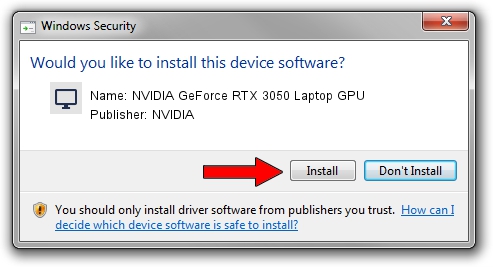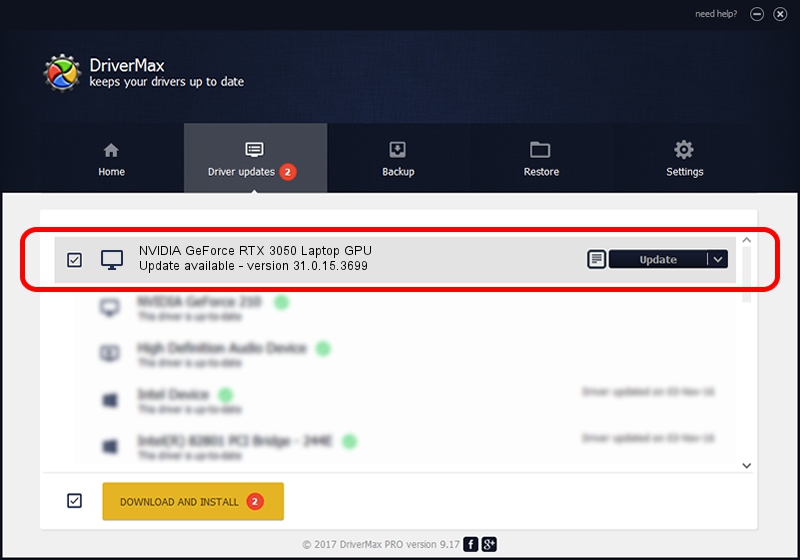Advertising seems to be blocked by your browser.
The ads help us provide this software and web site to you for free.
Please support our project by allowing our site to show ads.
Home /
Manufacturers /
NVIDIA /
NVIDIA GeForce RTX 3050 Laptop GPU /
PCI/VEN_10DE&DEV_25E2&SUBSYS_0B5E1028 /
31.0.15.3699 Aug 04, 2023
NVIDIA NVIDIA GeForce RTX 3050 Laptop GPU driver download and installation
NVIDIA GeForce RTX 3050 Laptop GPU is a Display Adapters device. This Windows driver was developed by NVIDIA. The hardware id of this driver is PCI/VEN_10DE&DEV_25E2&SUBSYS_0B5E1028.
1. NVIDIA NVIDIA GeForce RTX 3050 Laptop GPU driver - how to install it manually
- You can download from the link below the driver installer file for the NVIDIA NVIDIA GeForce RTX 3050 Laptop GPU driver. The archive contains version 31.0.15.3699 released on 2023-08-04 of the driver.
- Start the driver installer file from a user account with administrative rights. If your User Access Control (UAC) is started please confirm the installation of the driver and run the setup with administrative rights.
- Follow the driver installation wizard, which will guide you; it should be pretty easy to follow. The driver installation wizard will analyze your computer and will install the right driver.
- When the operation finishes shutdown and restart your computer in order to use the updated driver. It is as simple as that to install a Windows driver!
This driver was rated with an average of 3.8 stars by 50173 users.
2. How to use DriverMax to install NVIDIA NVIDIA GeForce RTX 3050 Laptop GPU driver
The advantage of using DriverMax is that it will setup the driver for you in just a few seconds and it will keep each driver up to date. How can you install a driver with DriverMax? Let's take a look!
- Open DriverMax and click on the yellow button that says ~SCAN FOR DRIVER UPDATES NOW~. Wait for DriverMax to scan and analyze each driver on your computer.
- Take a look at the list of detected driver updates. Search the list until you locate the NVIDIA NVIDIA GeForce RTX 3050 Laptop GPU driver. Click the Update button.
- That's all, the driver is now installed!

Oct 5 2024 11:35PM / Written by Dan Armano for DriverMax
follow @danarm