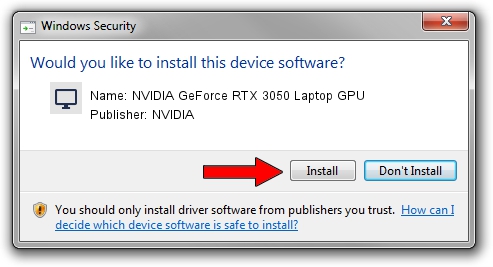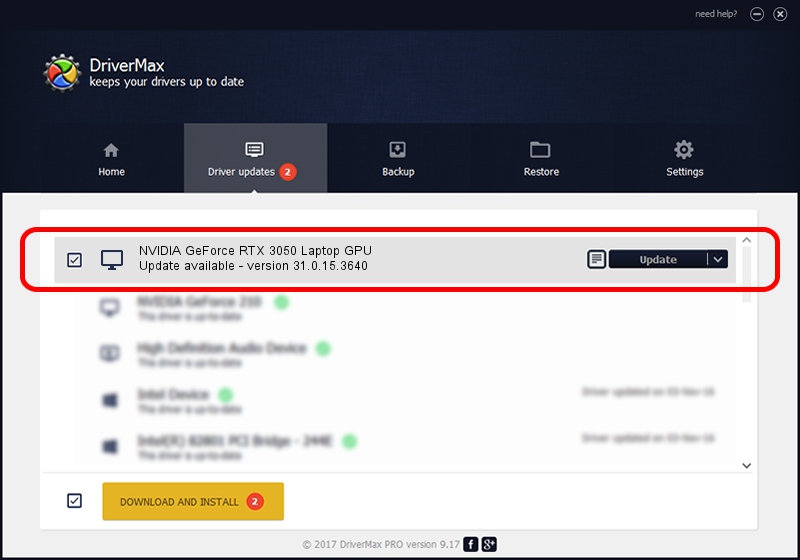Advertising seems to be blocked by your browser.
The ads help us provide this software and web site to you for free.
Please support our project by allowing our site to show ads.
Home /
Manufacturers /
NVIDIA /
NVIDIA GeForce RTX 3050 Laptop GPU /
PCI/VEN_10DE&DEV_25A5&SUBSYS_144C1043 /
31.0.15.3640 Jun 23, 2023
Download and install NVIDIA NVIDIA GeForce RTX 3050 Laptop GPU driver
NVIDIA GeForce RTX 3050 Laptop GPU is a Display Adapters device. The developer of this driver was NVIDIA. In order to make sure you are downloading the exact right driver the hardware id is PCI/VEN_10DE&DEV_25A5&SUBSYS_144C1043.
1. How to manually install NVIDIA NVIDIA GeForce RTX 3050 Laptop GPU driver
- Download the setup file for NVIDIA NVIDIA GeForce RTX 3050 Laptop GPU driver from the link below. This is the download link for the driver version 31.0.15.3640 dated 2023-06-23.
- Run the driver installation file from a Windows account with the highest privileges (rights). If your User Access Control Service (UAC) is started then you will have to confirm the installation of the driver and run the setup with administrative rights.
- Follow the driver installation wizard, which should be quite easy to follow. The driver installation wizard will scan your PC for compatible devices and will install the driver.
- Shutdown and restart your computer and enjoy the updated driver, as you can see it was quite smple.
Driver rating 3.1 stars out of 74848 votes.
2. How to use DriverMax to install NVIDIA NVIDIA GeForce RTX 3050 Laptop GPU driver
The advantage of using DriverMax is that it will setup the driver for you in just a few seconds and it will keep each driver up to date, not just this one. How can you install a driver with DriverMax? Let's see!
- Start DriverMax and press on the yellow button named ~SCAN FOR DRIVER UPDATES NOW~. Wait for DriverMax to analyze each driver on your PC.
- Take a look at the list of detected driver updates. Scroll the list down until you locate the NVIDIA NVIDIA GeForce RTX 3050 Laptop GPU driver. Click on Update.
- Finished installing the driver!

Oct 6 2024 4:53AM / Written by Daniel Statescu for DriverMax
follow @DanielStatescu