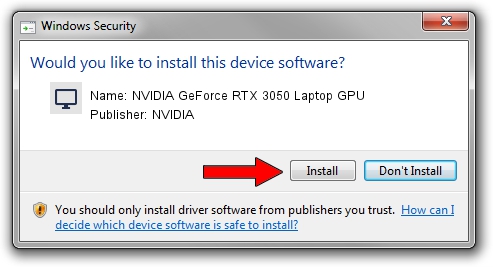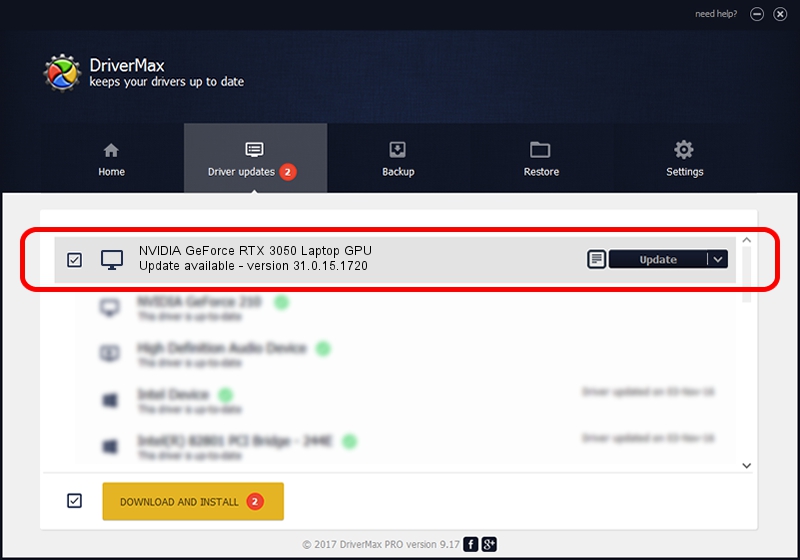Advertising seems to be blocked by your browser.
The ads help us provide this software and web site to you for free.
Please support our project by allowing our site to show ads.
Home /
Manufacturers /
NVIDIA /
NVIDIA GeForce RTX 3050 Laptop GPU /
PCI/VEN_10DE&DEV_25A5&SUBSYS_144C1043 /
31.0.15.1720 Aug 28, 2022
Driver for NVIDIA NVIDIA GeForce RTX 3050 Laptop GPU - downloading and installing it
NVIDIA GeForce RTX 3050 Laptop GPU is a Display Adapters hardware device. This Windows driver was developed by NVIDIA. In order to make sure you are downloading the exact right driver the hardware id is PCI/VEN_10DE&DEV_25A5&SUBSYS_144C1043.
1. Install NVIDIA NVIDIA GeForce RTX 3050 Laptop GPU driver manually
- Download the driver setup file for NVIDIA NVIDIA GeForce RTX 3050 Laptop GPU driver from the link below. This is the download link for the driver version 31.0.15.1720 released on 2022-08-28.
- Start the driver setup file from a Windows account with the highest privileges (rights). If your User Access Control Service (UAC) is started then you will have to accept of the driver and run the setup with administrative rights.
- Go through the driver setup wizard, which should be quite straightforward. The driver setup wizard will scan your PC for compatible devices and will install the driver.
- Shutdown and restart your PC and enjoy the new driver, as you can see it was quite smple.
This driver was rated with an average of 3.2 stars by 77793 users.
2. Using DriverMax to install NVIDIA NVIDIA GeForce RTX 3050 Laptop GPU driver
The most important advantage of using DriverMax is that it will setup the driver for you in just a few seconds and it will keep each driver up to date. How can you install a driver using DriverMax? Let's follow a few steps!
- Start DriverMax and click on the yellow button that says ~SCAN FOR DRIVER UPDATES NOW~. Wait for DriverMax to analyze each driver on your computer.
- Take a look at the list of detected driver updates. Scroll the list down until you locate the NVIDIA NVIDIA GeForce RTX 3050 Laptop GPU driver. Click the Update button.
- That's it, you installed your first driver!

Oct 26 2023 8:48AM / Written by Dan Armano for DriverMax
follow @danarm