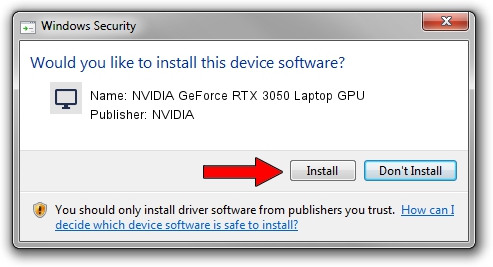Advertising seems to be blocked by your browser.
The ads help us provide this software and web site to you for free.
Please support our project by allowing our site to show ads.
Home /
Manufacturers /
NVIDIA /
NVIDIA GeForce RTX 3050 Laptop GPU /
PCI/VEN_10DE&DEV_25A5&SUBSYS_13BC1043 /
27.21.14.6647 May 13, 2021
NVIDIA NVIDIA GeForce RTX 3050 Laptop GPU - two ways of downloading and installing the driver
NVIDIA GeForce RTX 3050 Laptop GPU is a Display Adapters hardware device. This driver was developed by NVIDIA. The hardware id of this driver is PCI/VEN_10DE&DEV_25A5&SUBSYS_13BC1043; this string has to match your hardware.
1. Install NVIDIA NVIDIA GeForce RTX 3050 Laptop GPU driver manually
- Download the setup file for NVIDIA NVIDIA GeForce RTX 3050 Laptop GPU driver from the location below. This is the download link for the driver version 27.21.14.6647 released on 2021-05-13.
- Start the driver installation file from a Windows account with administrative rights. If your User Access Control Service (UAC) is enabled then you will have to accept of the driver and run the setup with administrative rights.
- Go through the driver installation wizard, which should be quite easy to follow. The driver installation wizard will analyze your PC for compatible devices and will install the driver.
- Shutdown and restart your computer and enjoy the updated driver, as you can see it was quite smple.
This driver was installed by many users and received an average rating of 3.6 stars out of 77709 votes.
2. How to use DriverMax to install NVIDIA NVIDIA GeForce RTX 3050 Laptop GPU driver
The advantage of using DriverMax is that it will install the driver for you in just a few seconds and it will keep each driver up to date. How can you install a driver with DriverMax? Let's see!
- Start DriverMax and push on the yellow button named ~SCAN FOR DRIVER UPDATES NOW~. Wait for DriverMax to analyze each driver on your PC.
- Take a look at the list of driver updates. Search the list until you locate the NVIDIA NVIDIA GeForce RTX 3050 Laptop GPU driver. Click the Update button.
- Enjoy using the updated driver! :)

Sep 22 2024 1:25AM / Written by Daniel Statescu for DriverMax
follow @DanielStatescu